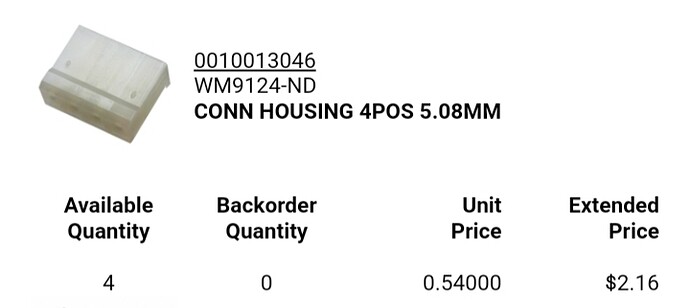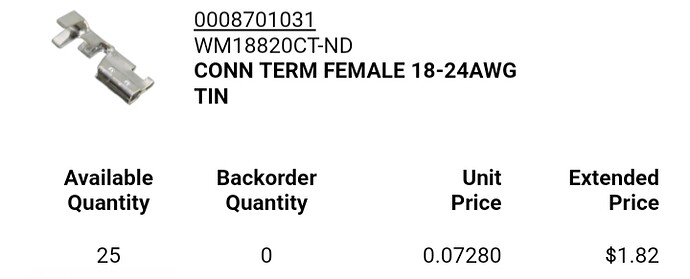@Kentucky13 had a few questions about setting up mach 3 and fusion for z axis. I’ll post here to help everyone out.
Setting up the z axis in mach 3.
First set your output pins under config, ports and pins, motor outputs. Z axis will be step pin 6 and dir pin 7 with step port 1 and dir port 1(Only if you follow the breakout board pins from bottom to top for the motor outputs). Make sure there is a green check mark next to z axis to enable the motor. Click apply then click ok.
Click config. Save settings.
Next we will want to configure the motor. Click config then motor tuning. The steps per will vary depending on how your z axis is setup, the distance traveled per revolution and the micro stepping on the stepper driver. This is easily figured by doing some math. Most steppers are 1.8 degree per step with 200 steps per revolution. There are a few ways to get to the same answer but here was my math.
*= degree
Stepper driver set to 8 micro step.
1.8* per step/8 micro step = .225* per step
360*/.225* per step = 1600 steps per revolution
My z axis has a 1605 ball screw which is 16 mm diam and 5 mm travel per revolution = .19685 inches per revolution
1 in travel / .19686 inches per revolution = 5.08001 revolution per inch of travel
5.08001 revolutions per inch x 1600 steps per revolution = 8128.016 steps per inch
Back to mach 3 motor tuning. I set steps per to 8128.016. There really is no need to have your z axis travel anything faster then 100 ipm so this is what I set my velocity to, 100 ipm. I kept the acceleration rate the same as both x and y axis at 40 inches per sec. If you have a heavy z axis and the motor stalls as soon as it moves, you may need to lower this number until it doesn’t stall. Step pulse is at 2 and dir pulse is at 2. Click save axis setting. Click ok. Click config. Click save settings.
Go to config, slave axis and make sure all are set to none. Click ok. Click config. Click save settings.
Next go to config. Homing/limits. Set the soft limit for the z axis to a little more then your total travel on the z axis. If the travel is 4 in set soft max to 4.25 and soft min to -.25. Depending on how your z axis is set up make sure green check mark is showing under the reversed column. Click ok. Click config. Click save settings.
Next go to config, system hotkeys. Set the z++ and z-- to whatever buttons you want to move the z axis with. I used page up for z++ and page down for z–. Click ok, click config,click save settings.
This should be it for mach 3. Restart mach 3 and see if you have control over the z axis.
In fusion there are a few settings you will have to change. During cut profile setup and post process setup.
Draw your part then go to manufacture tab. Click new setup as you normal would. Under the setup tab make sure you select the top of the material at your usual location for the coordinates, only if it is extruded. Next go to the stock tab and make sure you have stock top offset set to 0. Set your other parameters and click ok.
Next select the 2d cut profile as you normally would and select your tool. Select your contour. Then under the heights tab set your heights. Read thru what each height does. You can do this by hovering over the drop down menu. For initial testing I set clearance to 1 in. Retract to 1 in. Top height is going to be your tip to work distance. .06, .1, .120 whatever you want it to be, this is essentially your shim thickness. Set everything else normally.
Now let’s go to post process like normal. Set your pierce height to what you want it to be minus your top height from the previous step. Not too sure why, but it adds this height to your top height. So if your top height is .06 and your pierce height is .1 the actual pierce height will be .16. If you have a probing switch set it up under probe and probe offset. Scroll down and make sure you have use z axis to yes. Side note, you will have to set pierce height and probe offset everytime. Click post.
Back to mach 3. Open your g code and set your home 0,0 location. Bring down the torch to just touch the top of the material (if you don’t have a probe feature). Click ref all home. This will set everything to zero. Start your g code. Torch should travel to retract height and go to first spot to cut. It will drop to pierce height, start the torch and dwell for your pierce delay time, then it will drop to top height and start the profile cut. After the cut it will go back up to retract height and move to the next spot. Once done with all the cutting the z axis will move to clearance height.
Side note. If you want to keep the torch down use the keep nozzle down feature in fusion. Otherwise don’t use it. Since you have a z axis you really don’t need to use that option anymore.
I think that is all. Anymore questions just ask.