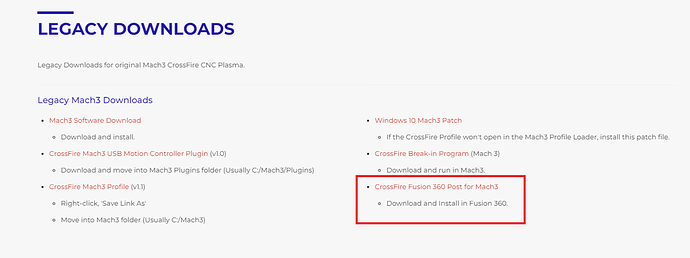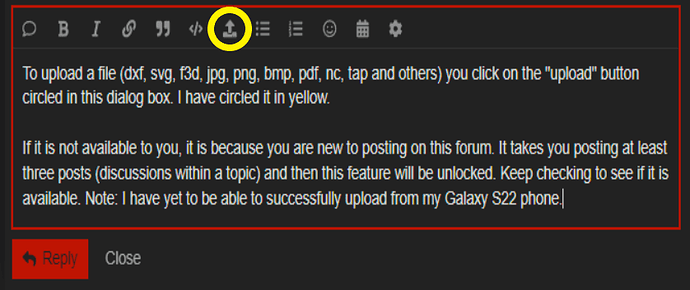I have the crossfire and cannot seem to get the cut ready files to work for me. I am using mach3. Please can someone tell me how to get this done. I do not have fireshare. All I want is to be able to use my machine
If the cut ready files wasn’t made for mach 3 they won’t work.
Which project did you download? We can look at it for you. Was it a zip file?
Did you go to the Langmuir Legacy download page?
https://www.langmuirsystems.com/downloads/legacy
To get the files to post-process correctly, you need to download this file:
You will put that file somewhere that you can find it later. When you get to the post-processor page, you need to tell this page where that file is located and it will go in the “Post” section:
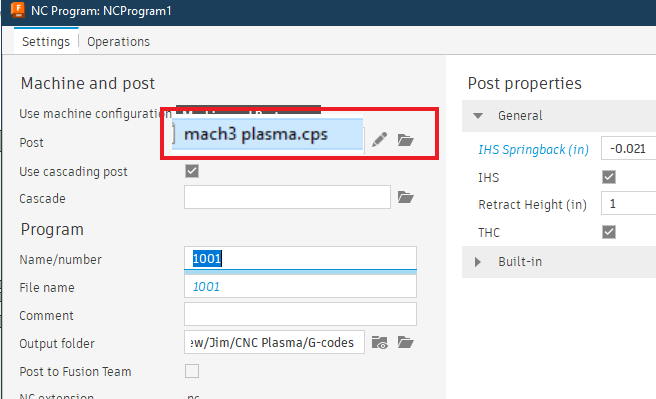
This is the file (but you will need to remove the .dxf at the end of the file name for it to work)
mach3 plasma.cps.dxf (17.0 KB)
Just so you know, you will want to learn the steps of the work flow before you will really be able to “use” your machine: create dxf/svg file > CAM/Manufacture gcode > Mach 3 will use the gcode to cut the metal.
To download a file that is “cut ready” we almost need to go back to the first step to help you. If the gcode is not working on your machine then it was either not the right gcode for your machine or you do not have the correct settings/program/connections on your computer that is running the table.
So we need more information:
Supply us with the dxf file and/or the “cut ready file”.
Answer these questions:
- Do you have Mach 3 installed on the computer that is going to run the table? What version?
- Have you installed the Post Processing file for Fusion 360 as described above in this note?
- Have you been able to do any test cuts from your computer to the Mach 3 software?
- What cutter are you using?
- Are you interested in learning the workflow or are you in a hurry to cut a particular file NOW?
Let’s back up here: You started this conversation 8 hours ago:
You are not interacting with that thread with the information that is given and now you started this thread. I now see that you have SheetCAM. It is not likely that we will remember what program you have from another thread and just saying “I can’t use a cut ready file” is not helpful for us to help you."
We need to see what file it is or we can’t begin to help you.
Mach 3 is installed on the computor used for the table. Mach 3, 2.0
no I have not installed fusion 360. do I really need to?
yes I have done some cuts from my software
thermal dynamics cut 42
yes I am interested in learning the workflow. I want to run my machine
File I am running is USAF American Flag-plasma-20891.dxf. Look I am sorry for all the confusion. I am just trying to learn this so I can run my machine. You really dont have to gt huffy about. I don’t understand a lot OK.
Sorry thank you for the reply. We will help, honest. It is getting late so I will not be able to help tonight. Someone else might come on.
Sorry for being a little huffy. There are many times that we feel that we are spinning our wheels to get a handle on what people need. Eventually, most things are resolved with something simple but it takes a give and take. I am not really a gruff person but I was at that moment.
No. You definitely don’t need to have Fusion 360.
One final questions to help you and us: What do you plan to do primarily with the plasma CNC system: engineering bracing/brackets, art, street signs, or general purpose? The reason for the question is to try and help you determine what type of software would best suit your needs. You don’t really need to “declare a major” at this point. Just asking.
Once again, I apologize.
Or I do have a second question: Was that Americal Flag.dxf file the one that you were saying was “cut ready?” The cut ready file will have .nc or .tap at the end. That will be the gcode file that would go to Mach 3. If someone included that file with the zip folder, that would be the file you want Mach 3 to load.
Have a good evening.
Apology accepted my friend. Honestly I am just really trying to learn, and I understand what you are saying. My goal is to just really cut flat 2 d pieces. Like flags and animals and art like street signs. If in time I want to move on then I will do it gradually. I guess you would call that 2 D stuff? That is really all I want to do with the machine. I have purchased a bundle of files and they are all dxf, no .nc or .tap showing anywhere. Thank you for helping me to try and resolve my issue.
So my question is are you having trouble figuring out how to make your g codes? If so we can help. If you have dxf and svg file these are not cut ready.
Go to YouTube arclight has great starter sheet cam videos
I searched Fireshare for USAF, Air Force, Military, etc.
The only ones I saw were .dxf, like the one I shared a while back:
Buy SheetCAM and process those DXF s into TAP files that Mach 3 can use
Totally agree!!! SheetCAM will be the easiest way to get to where you are wanting to go. It has a bit of a learning curve but nothing as steep as Fusion 360. Lots of people here that can help with SheetCAM. Lots of videos as well.
I found that once I realized I had only one-best-avenue to follow (which in my case was Fusion 360) you will focus and on that one thing and it will start to sink in.
Buy SheetCAM on the Langmuir website and save $10.
That is the one that I was trying to remember. Yes, that is a good series. I started watching and I believe in less than a day, you will have the basics figured out with SheetCAM. Again, bring your SheetCAM questions back here and those people that know SheetCAM can “easily” explain how to do it.
I am pretty sure he already has sheetcam
Yes I am having trouble figuring out how to make the g codes. I followed everything sheetcam ask me to do. The only thing that did not show up on the change I tried was it did not show cut lines. Everything in the part did turn green though. so somewhere I am guessing I did something wrong
You might change the title of your topic and move it to the SheetCAM area of the forum. I can do it for you.
For several reasons:
- You now have your mission: Learn SheetCAM and how to generate g-code,
- We get so many people saying that can’t use a “cut ready file.” Many members ignore those threads, and
- The originator/owner/programmer of SheetCAM visits this forum. I will bet you dollars that he will look at most every topic in the SheetCAM area and would rarely look at a topic about cut ready files.
I would suggest: “Need help with SheetCAM: new user.” or whatever you’d like.
Can you explain your step by step attempt?
Did you install the correct post processor?
Do you have tools set up in sheetcam?
If you still have difficulty maybe we could work out a time to do a phone call. Where are you located?
If you would change that for me I would certainly appreciate it. I mean change the title for me I really could use all the help I can get. Thank you for your help thus far.
Done. Good luck to you. You will learn quickly once you get a few pieces of information sorted. I don’t know SheetCAM so I am at a loss to help. Hope to see your projects soon!
This is a Loom screen recording(no audio) of how to import a drawing and create a cut file in Sheetcam. This assumes that you have already created a tool or set of tools for cutting. There is no need to do the simulation, but it helps when you are new.
Things may look different for you, depending on what toolbar buttons are turned on by default.
I cannot get past the 39 second mark. My layer only has the option of 0. no black no white, just 0