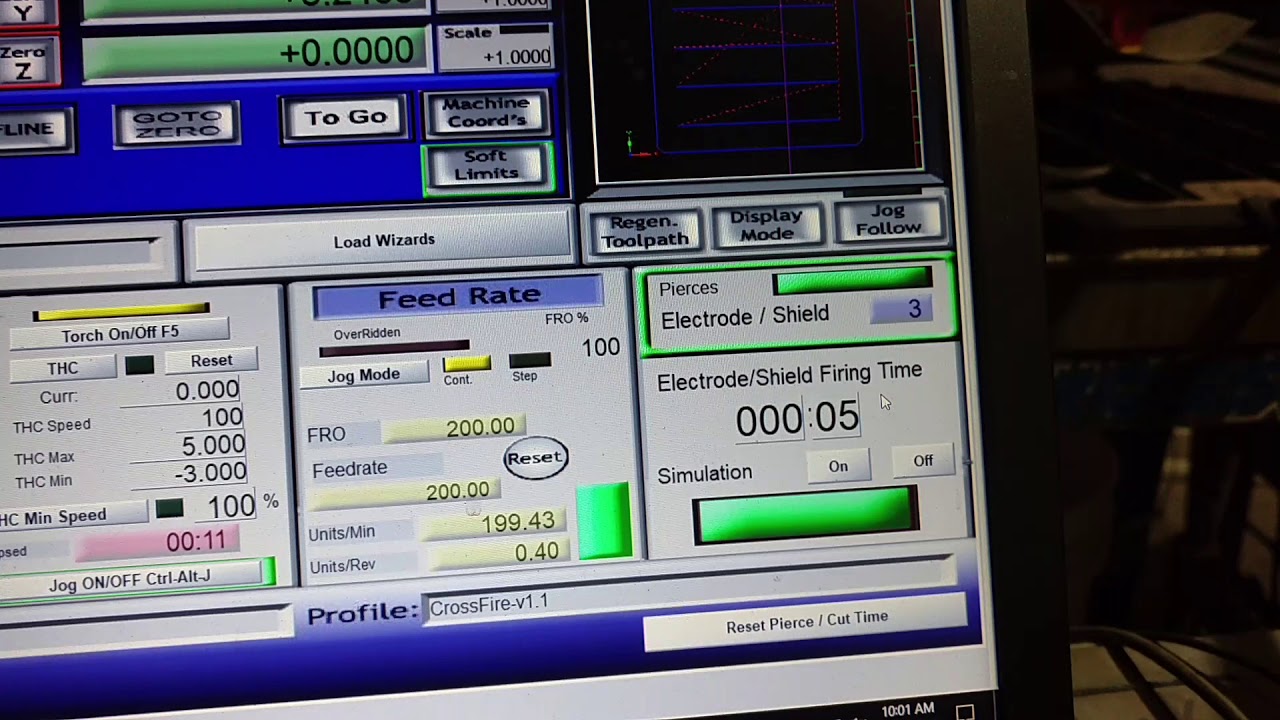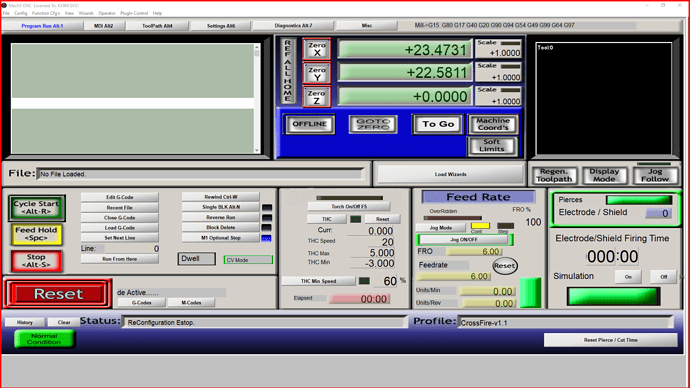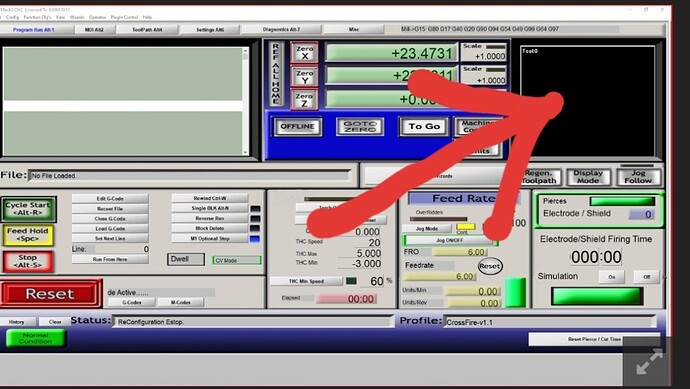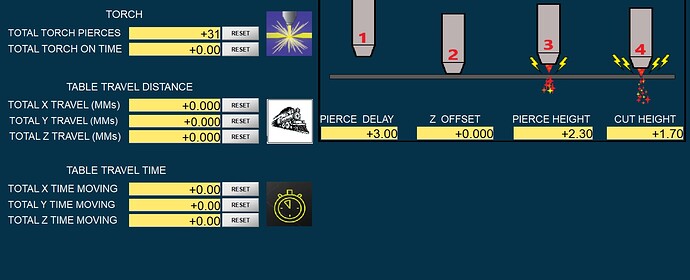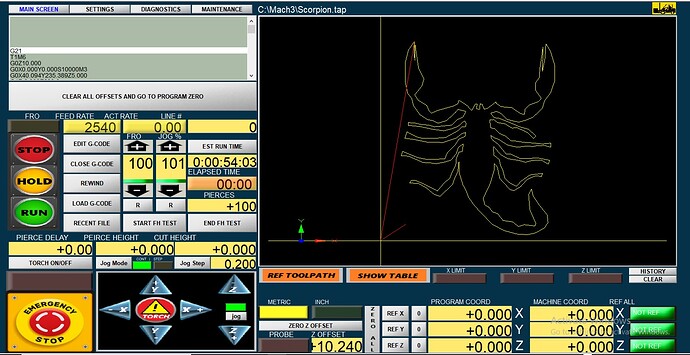We talked about starting this thread in another thread so here it is.
This is the latest Mach3 screenset that I have put together, it shows a pierce counter and a timer that keeps track of how long your torch has actually been firing.
There are 3 files that you will need to download, the first one is named Modded Plasma.set, you will copy this one to your Mach3 folder, then there is a m3.m1s and a m5.m1s file that will need to be copied into your Mach3 macro folder in the CrossFire-v1.1 folder. Be sure to copy your original m3 and m5 files somewhere safe in case you don’t like this screen. If you are one that has modded your screen already and have added any code into your m3 or m5 files then you may want to just copy and paste the code into your already modded files.
After you have copied the 3 files into the correct folders then you can open up Mach3 and under the “View” tab up top then you can select “Load Screens” and choose the “Modded Plasma.set” then you should see the new screen with the pierce counter and firing time, there is a simulation button that when you turn it on the numbers will be saved and the led below will flash until it is turned off at which time the saved numbers will be put back into the boxes. You can also clear out the numbers when you turn it on in case you want to run a program without your torch and see how many pierces or how long the torch will be firing to check your duty cycle time.
There is also a new tab up top called “Misc” right next to the Diagnostics Alt-7 tab, this is where you can enter your own numbers that will trigger the alarm for the pierce count.
Under the Feed Rate I put the Jog Mode button there to toggle between Cont and Step, mainly because I got tired of having to hit the tab button to change it.
There is a “Reset Pierce / Cut Time” button in the bottom right corner that will clear the numbers or you can just click on the boxes with the numbers and enter what you like then hit enter and they can be changed like that also.
If you don’t like or find this helpful then just go back to the Load screen and choose your original which is usually Plasma.set.
Hope that you enjoy this if you try it, it has been fun and frustrating trying to get it working like I want.
I will put them here and try to download the files also but you will need to delete the .dxf at the end of the files.
It would be interesting to see others screens that you have modded if you would share, I may find something else that I need on my screen.
Good luck.
m3.m1s.dxf (451 Bytes) m5.m1s.dxf (433 Bytes)
Modded Plasma.set.dxf (85.5 KB)
Dropbox Link to the same files. Dropbox - Build 1.3 - Simplify your life