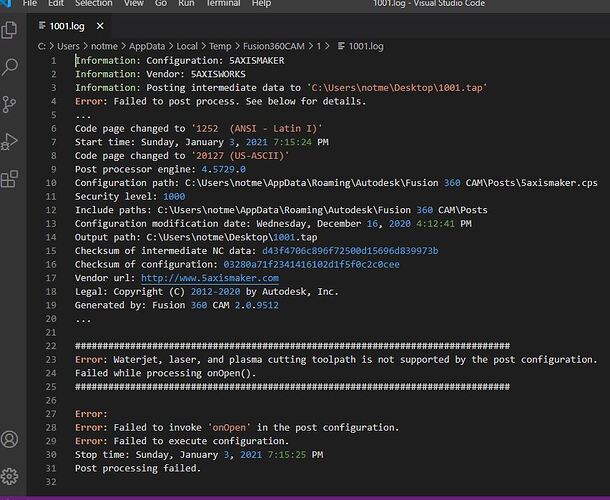I ran everything again from the start… still an error message after post processing (nothing during manufacture phase)… F360 help manager wasnt any assistance… nor was a google search
Im stumped… the only thing that is odd about my file during setup in the start of the x y axis… I have to use “model”… which moves the start point to bottom left where it supposed to be…
I did find this searching the forum… continuing to work on it… yippee
I have always had Fire control downloaded (which I cannot open because its not connected to anything yet)… and the .cps file that goes with it. The .cps file is not recognized by my computer