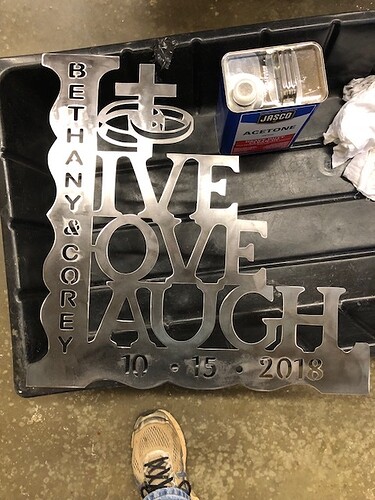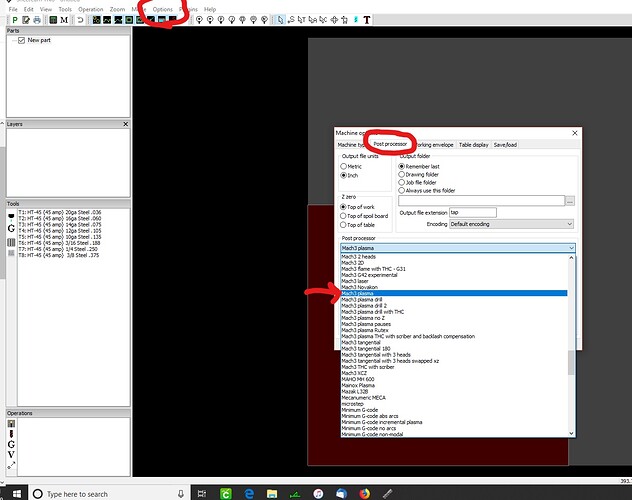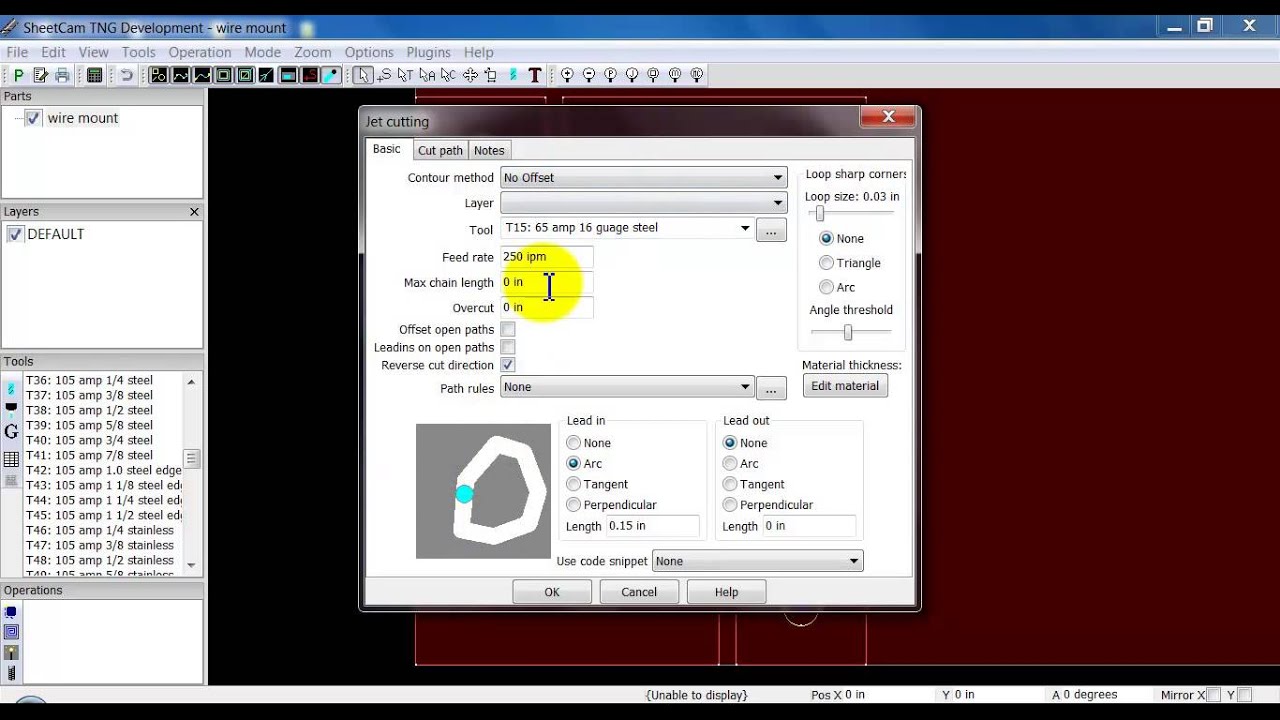I have purchased sheetcam and I am totally lost with it is there anybody that has purchased this to use with their langmuir table that can help me with the settings that I need to set or somebody from langmuir that knows the information that I need to know? Please help
I am using it and love it. Really only setting is to go to options on the top menu bar, then select Machine, then the Post Processor tab and select “Mach3 Plasma” to get the correct output for the Crossfire. Then you can start setting up your Plasma tools for different materials. I learned everything by watching the videos in the link, they are very easy to follow and get you up and running fast. Here is the first one and they have a playlist of all the tutorials.
Ok great thanks!!!
I use it and it just plan works. Any questions feel free to ask.
I got it up and going today! Around 4 this afternoon so much better than Fusion well worth the money as far as I can tell
I like how doing anything in Sheetcam is so simple and quick. I had a dxf that Fusion absolutely refused to create a cutting path due to broken entities and Sheetcam didn’t have a single issue with it and the .tap file cut perfectly. Nesting is also extremely as easy as clicking duplicate or setting up an array of parts.
I’ve thought about switching but use Fusion elsewhere (metal CNC work) so I can get by well enough. But for Crossfire projects perhaps Sheetcam makes sense. If I can get some time this spring I think I’ll give it a shot. Thanks for the intel.
Yes …I’m learning it way better my wife had some svg’s for fusion was taking sooooo long to clean up we gave up I’m converting to dxf and going to sheetcam
You don’t have to convert the svg’s to dxf’s. When you click on import a file, click on the drop down for file formats and you can select SVG there.
I was REALLY FRUSTRATED with fusion @ 1st.
Realized it’s because I have used other CAM CAD. For years and it’s just different !
Yes seems overly saturated with functions
But it’s a full blown software to do it all!
For 2D profile cutting with the CROSSFIRE it’s over the top yea.
But I’m starting to like it.
Spend time with it & you learn the ins and outs
Like all the others.
What’s nice is you can extrude your sketch, rotate it about a 3 D axis and send to customer for review and cut approval …
Too
I had problems with importing designs in dxf from INKSCAPE, pretty much got those resolved.
FUSION HAS a free file add on extension you can install that will check you imported design sketch’s for open paths and errors called check sketch ands it gets added in the middle top tool bar .
Caught three issues on a piece I cut today.
Was just 3 tiny straight lines I couldn’t see in INKSCAPE . Or I just wasn’t careful enough when I though I was finished the design.
Wouldn’t allow me to toolpath the three areas they were next to, deleted and all was fixed.
You can import svg directly into FUSION AS well.
Spending time with it and watch the 2D Cam tutorialsfrom FUSION AS well.
Cut this wedding gift out today for my Nephew
Couldn’t be happier.
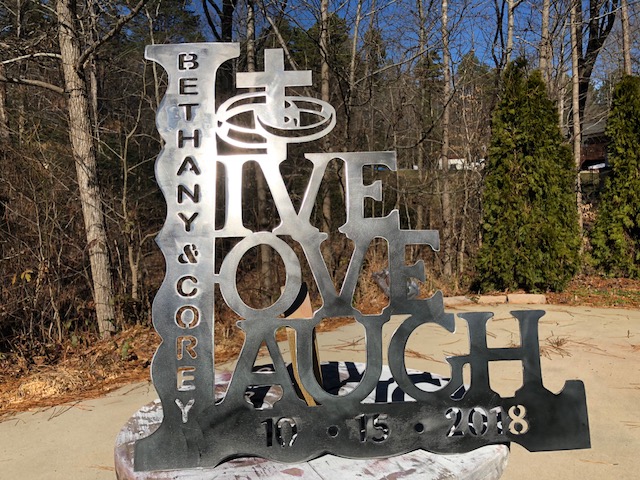
I am familiar with another CAD program called Onshape and Fusion seemed to run opposite of what I am used to…thus, frustration ensued. I am now trying Sheetcam for my G-Code and I have to admit it is much easier to use than Fusion (for me, anyhow).
Hi,
I just downloaded my SheetCam and licensed it. I’m not getting the list of tools as the youtube video showed in basic 1. Is there someplace I need to load all the tools? We have the Hypothrem and would like the tool list. I got the screen that states license loaded successfully as well.
Bev
Hi,
I’m getting this strange Mach small window popping up. What’s that all about do you know? I’ve gone through the basic video listed here and I’m not seeing anything talking about this small window. It won’t let me shut it down either. So far looks amazing based on Fusion!
Bev
You enter the tools yourself…I’m not home to look at my screen but there is three boxes on the left side of the screen I believe it’s the middle box the top icon you click on to add the tools in
So basically you can put the curve with your using the speed of inches per minute that you want to run and the gauge of material you’re using so you can set a different tool set for each thickness of material and type of material you’re using to very your speed
Also you can add them from the top of the page there are drop down menus that go across and I believe one of them says machine you can also add them up there
Here is a copy of the Tool Set that I made up for my Hypertherm 45xp. To load this tool set, open Sheetcam and click on File, then go down to open toolset and go to where you have it save from here and click on it and open the tool set and it should show up on the left side. Then go to File and down to Save Default Tool Set and click yes to overwrite. This tool set is based off of the Hypertherm manual and you can modify it from there.
Since this forum would not let me upload the tool set file because of the .tool file extension I renamed the file and added .dxf at the end of it. Once you save the file from this post, rename it and just remove the .dxf at the end of it and it will be ready to load.Hypertherm45xp.tools.dxf (2.8 KB)
I purchased some dxf files and when I load into Sheetcam I see alot of small v’s in green on the outside red line. No error messages. What does this mean?
Also,
I have an embroidery machine and I can purchase a file and bring into software and add names or whatever and save. I have fonts I can add for names too. Is there software for this process? I see folks that have personalized items and I’m not sure how this works in plasma world.
Bev
can you specify wich postprocessor you took ? there are a couple of them
mach3 , mach 3 without z , mach 3 whout scriber, etc,…
thx
Hope to see a Corel based plugin or so ,…
also check galaad software for cnc ,
Sheetcam is only for Post Processing, not design. The green lines are your tool path directions. Take some time and was some tutorials on Sheetcam, they are short and simple and tell you everything you need to know. The ones from ArcLight are probably the best, start with #1 below and work your way through them.
For the Post Processor setting in Sheetcam go to Options, Machine and then click on the Post Processor tab and select MACH3 PLASMA
Thanks Rusty. I’ve gone through the youtube videos. I have the settings the way they stated they should be and the post processor as MACH3 Plasma. I saw that in one of your posts since there’s a few Mach3 to select from.
I also heard back from SheetCam in UK about my mach window that keeps coming up. He told me to go to plugin and uncheck Mach3. I did that and it’s gone but I’m not sure we need that checked for our table. I will continue with the rest of the videos as well.
Thanks so much for getting me through this part and sharing your tools.
Bev