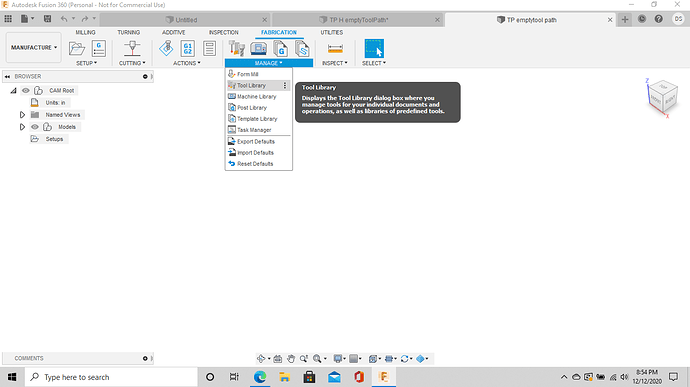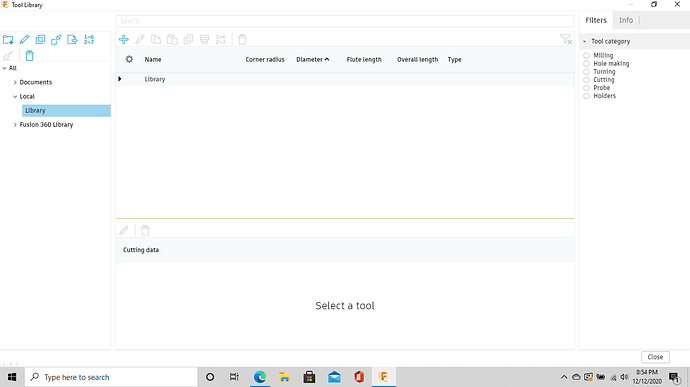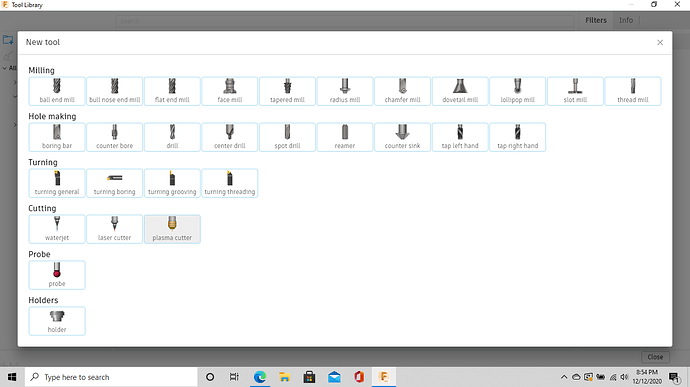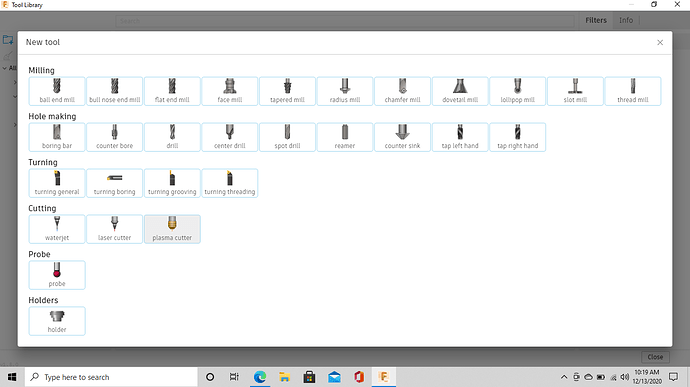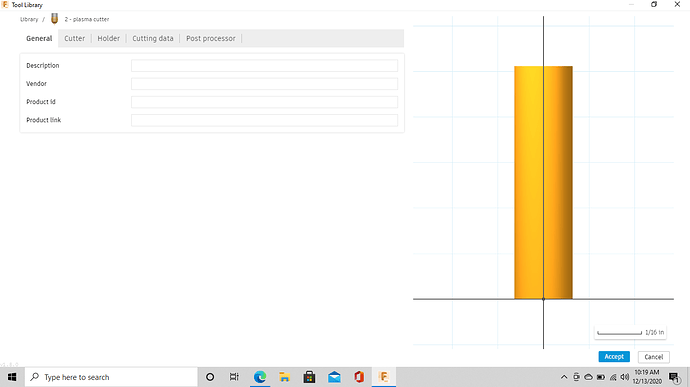Good Day everyone!! I have gone round and round in Fusion 360 and cannot get my tool to upload. I am trying to upload the razorweld 45 but I dont have any of the options as the examples and instructions give… everything is greyed out and all I have is a list on the left that you cannot alter. nothing on the top right that allows you to select cutter and cannot select new tool. Please help Im dying over here lol.
Have you tried Langmuir support and Cad/Cam with Fusion? There is a video on how to create a tool. I do not know if it is up to date but it helped me a couple of times when I forgot how to.
I saw the video on the Langmuir site as part of there instructions on how to set everything up. My only problem is that the fusion 360 on my end is not letting me add a tool nor does it look anything like what they are describing lol. When I go to add a tool all I see is greyed out buttons and then the library on the side full of whatever tools.
I was having that problem too! Then I noticed on the right side just a part of something and when I clicked on it-it said save tool? It was hard to see on my page. Can you see save the tool?
I’m sorry it says Accept! Mine is partially hidden… there is a blue + sign up in the corner; did you click on it? Input the info for your tool and then Accept.
Here is how you add tools. Once you click on library on the left hand side of the screen the + icon will be able to be clicked.
Thanks for the screen shots, I just went in to confirm but my + key does not light up when I select Plasma Cutter. The only two things that light up are View Tool and Copy tool. Nothing even allows me to change the kerf or anything.
Thanks
Are you getting to the last screenshot?
No Sir once I get to the one that I sent to you that is as far as I can get. I have just about lost all of my hair trying to figure this out and taken a bottle of tylenol lol.
Click on the Manufacturing tab
Click on Manage… scroll down to tool library
That will bring you to the second screen shot
On the left hand side click library
The + icon above Name should be lit up
Click on the + icon and a new screen will pop up
Then select plasma from that screen then add in your tool info
Ok when I click on Manage and go to tool library this is the screen that pops up. On the left hand side it says fusion 360 Library
If your uploading screen shots I’m not seeing them.
Do you see Local/Library? Or just the fusion 360 library?
well damn I guess that wasnt working… Ok On the left side I have Documents then Local then Fusion 360 Library
Click on the > on local then library will drop down from there and click on that then the + sign will light up to add a tool.
Ok just tried that and nothing happens at all. the + does not light up blue
Does the library tab drop down under local?
nope sure doesnt the only thing that happens is the triangle does a 90 degree turn and thats it.
OK then right click on local and create a new library then.
Then click on that and then it will light up lol
ok got that far and then when you go to the next step of setup the tool is not in the library again grrrrrr
So you made it to the last screen shot then?
If you’re there you just have to give it a name, enter your kerf width, enter your nozzle width and your cut speed then at the bottom right hand corner click accept.
Cut speed doesn’t really matter because you can change that during post processing for the thickness of steel you’re cutting or you can make multiple tools for different thickness.
Example/ razorweld45
razorweld45 11g
razorweld45 3/16"
razorweld45 1/4"
You could have different setups for different thickness/different material or just one generic one that you can edit during the post process.