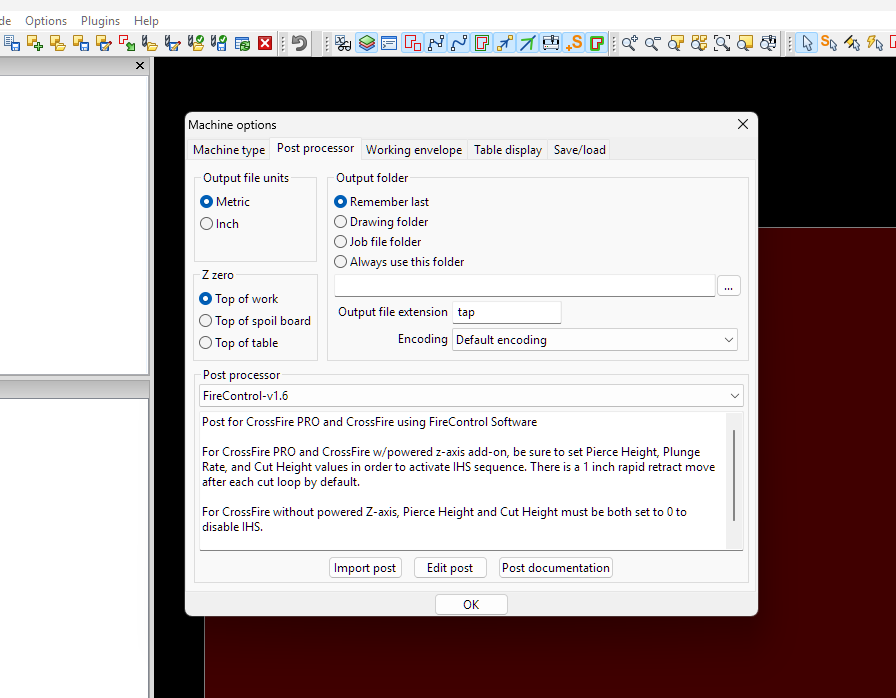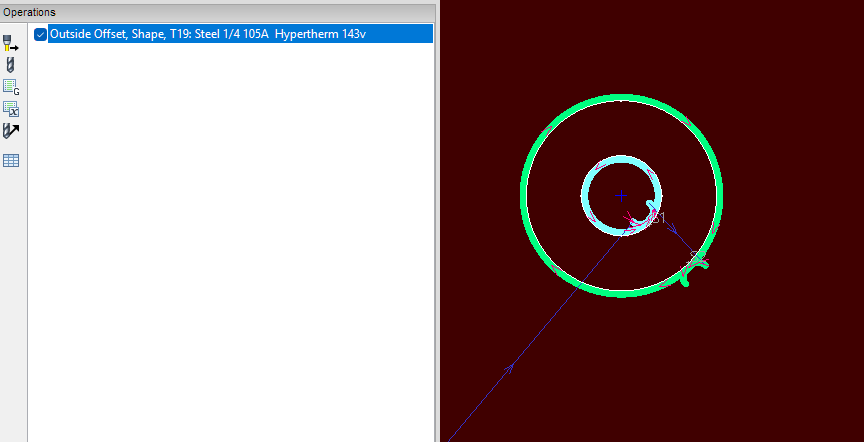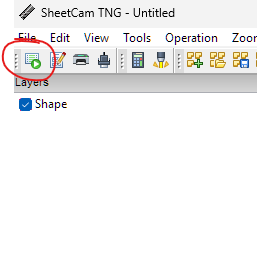I am hoping there are a few users in the forum that Are experts in Sheet Cam. I bought the software because I heard it was easy to use. So far from what I see and done on it has been pretty straight forward. Now the issue I seem to be having it that I can not get it to post G code to a desk top folder. I have the Langmuir post file set up from what I can tell. I can import a DXF file and create the geometry to cut the image. (that all looks correct). A little information on the part I am trying to cut. I downloaded the free standing Rose Design from “Fileshare” and modified it by changing out the flower to a different flower. Then recreated a DXF file of that. I do feel like that could be my problem, however it looks correct from what I can tell. Anybody have any ideas or have seen issues like this before? If helpful…I would be more than happy to attach the file to this post if someone wanted to try it on there side to advise what I am doing wrong. Hopefully I am just missing little step.
Have you created the operation? Once that is done go to file and click run post processor or the icon directly under file it will prompt you to save.
Arclight has some great YouTube videos with step by step.
Yes, I have hit that button many times and it does nothing. I used Vitrics software to create the DXF file and then imported into sheet cam. I will check out Arclight to see if I am missing some step or some setup.
Do you have tools set up and are you going to operations and setting up the cut operation?
The videos are very easy to follow you can figure it out quickly.
Yes, I have those all set up as well. I will watch the video’s tonight when I am back in the shop to see if I am missing something. I will also attach my file tonight to the post if your willing to look at it. I appreciate your advice already.
One of us certainly will.
Ok I will attached a file tonight. I am having a DXF File created in Master Cam and Solid Works (simple square with center hole) and will test that as well to see if I get different results with those files. Trails and tribulations I guess.
Not only the dxf but post you .job file as well.
Not sure I understand your last post? This is what I was planning on attaching: the DXF file of flower and sheet cam file the flower. Is that what your ask for or do you want something else?
Your DXF or SVG file won’t have any effect on post processing. If it imports, you can post process it. It may not cut the way you want, but Sheetcam doesn’t care.
Are you sure you have a post processor selected?
When I get home, I’ll post some screen capture video of the process.
You can save a job file in the file drop down it will show your toolset and operation selected
OK. I will get the files. I believe I have the post process was selected, however I am hoping it is as simple as something like that. Certainly humbling when things don’t go right and spent literally hours trying everything I knew before coming to the forum to post. Stand by… for files later. Thanks!!
Phillip asked a key question that you may have over looked and is essential to getting an output file from SheetCam.
To run SheetCam you need four key things:
- A design File to process (your .dxf file, in this case, sounds like you’ve got that)
- A post processor selected to match your cutting equipment, and I think you’ve got this.
- Some tool definitions so you can cut the material that you want to cut properly. I think you’ve got this, but the devil’s in the details on how the tool is defined.
- Finally, you need at least one OPERATION. This operation defines WHAT TOOL and WHAT ‘Contour’ (or line) in your design do you want to cut with the tool. So, your design has Layers. You must create an operation in the Operation window, this will ask you WHAT TOOL and WHAT Contours (Layer) you want to cut. Have you done this? THAT is Phillip’s question.
Well… I thought I had all 4 things, however maybe line 4 is the issue. I should be able to investigate this all in the next 2 hours.
Here is a short video on selecting the post processor. Sheetcam Post Processor selection | Loom
This is a short walkthrough of importing a file through running a simulation. The simulation is not neccsary. https://www.loom.com/share/f0752c3d87a4475cbdd4f7eb0a8e52c0?sid=22458dc7-473b-404c-bf1d-44aabcfa5f03
Thanks for the 2 video’s. Looking at both video’s and checking all the other suggested ideas I am still at loss. I think I have it set up the same way. I am going to go through the arc light videos now to see if there is something I can glean from there. I must not be seeing the trees through the forest! Unfortunately, I can not up load the sheet cam file so if there is a work around to that I am open to ideas to send a file for review.
I think i found the issue, however not sure how to fix it. So I have been pushing on the icon called “run the post processor” and in order for me to create the G code I need to find an icon that shows "G2 "or something like that. I don’t see that on any of my tool bars. Can any of you show me a picture of that icon and maybe what tool bar it would be found under?
Nope… that’s not it either(Icon). I was getting this software mixed up with Fusion 360. So I still do not have the problem resolved.
Is it possible that the software is not recognizing the post processer file because it is not stored in the right location on computer to create the Gcode?