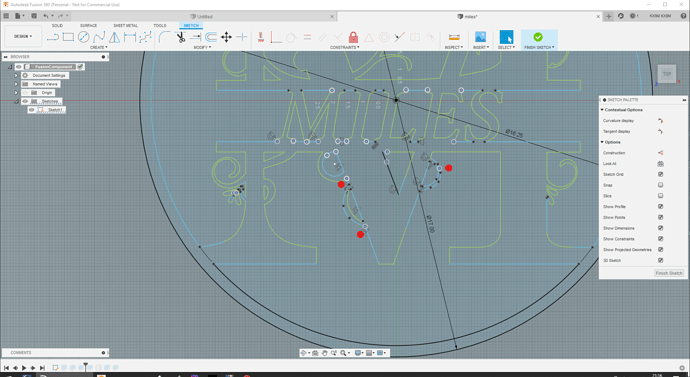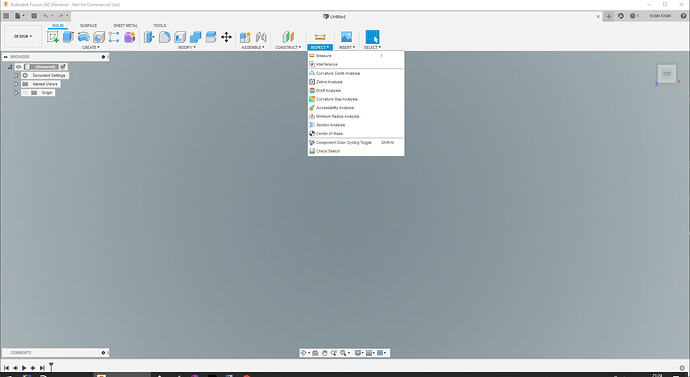I am new to CNC programing and I am having problems getting my cut pattern to set up. When I’m setting up my tool path, it will set up all of the path besides the path on the bottom of the M. I will try and post a picture with the link to my project. If anybody can give me some advice on how to get it set up correctly that would be great. I am using fusion 360 and planning on cutting with my crossfire pro.
jamesdhatch, langmuir-mike, langmuir-daniel Do any one think that they can help with this
You need to put an @ symbol in front of their user name if you really want to reach them…
But, posting your design file (DXF or SVG) will get the fastest help…
Most likely a break in the line. I’ll look at your file when you load it.
There are a few places of concern with the drawing on the lower part of the “M” thus not allowing you to create a toolpath… I marked these with a red dot.
I opened your drawing in F360 and under the “Inspect” drop down, chose “Check Sketch” at the bottom of the list. This was able to show places where you have overlapping lines or, lines that need to be trimmed or extended. You won’t see these until you Zoom the drawing WAY in sometimes but, they are there when you go looking. I would give these a second look and try again… Let us know!!
ok so this is just going to show how I really don’t know the computer side of things. I have eported the file to a dxf but it won’t let me upload it due to the size being 4.5 gb with a max of 4. how do I make the file smaller to be able to upload
@KX9M has you covered, but In the future you can zip it (using PKZip or other utilities or Windows right-click & send to a compressed file). Rename it to be DXF since the forum won’t let you attach zip file extensions.
Just enabled .zip extension!
Excellent. That will make so many things easier 
I found quite a few paths that were not closed properly. If you zoom in on the bottom of the M, you’ll see overlapping lines. I used the trim tool to cut those off and it cleaned up. There are about 20 of them and I had to rebuild the triangle under the L.
miles_test.dxf (292.2 KB)
Here’s a cleaned up file with no open paths to compare to. As others have mentioned, you really have to zoom close in to see the issues. It would be good to know where the original file came from or how you made it - assuming you imported it into Fusion360. Some of the vector art I’ve seen online is pretty nasty - lots of open paths and needs some love before it will cut well.
Tap File (for crossfire pro)
miles_test.tap (35.4 KB)
Thanks for the help. I bought the file off a website as a bundle for pretty cheap. I guess you get what you pay for.
The art you bought should work fine with some caveats - my experience is that you need to pay attention to the formats of the files - some are better than others. Lots of trial and error and cleanup is sometimes required. Just to help others - if you can remember where you got it from some others may have done the same and have some other ideas to help. If you have name of web site / bundle you bought Name, etc…that could be helpful. Have a good one - happy cutting!
mikejohnmoore1
Thanks for the help. I bought the file off a website as a bundle for pretty cheap. I guess you get what you pay for.
When I buy any SVG, DXF, or other type files I go through them to make sure that the lines aren’t open, they don’t cross each other, there are no nodes stacked on top each other and there is enough spacing between cuts to prevent blowouts. There are many of us that just want to download and cut so this is one of the things that I covered in the inkscape beginning session.
Install the sketch checker extension for fusion 360 if you havnt.Run it after inserting dxf and svg files.You will have to run it after every time you fix a broken line until it say no open loops found.Then if your lucky fusion will create a tool path lol.
Thanks for the tip - got it installed. I learned something new about f360 today! I was wondering where that menu item came from in @KX9M’s screenshot.