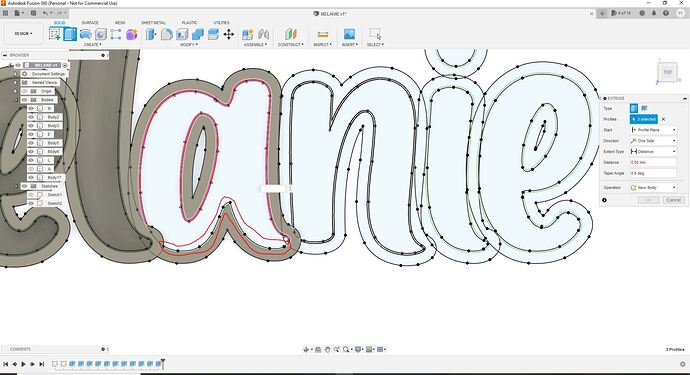I’m trying to extrude the offset but it chooses the face. I’m new to fusion 360 and wondering if anyone can help me out with this. The letter a extrudes the outer offset fine but when I go to extrude the inner offset it will let me do some of it but the rest will highlight the face. Any way I can fix this? This is happening to me on some other letters as well. Thank you.
I’m not 100% sure of what you are trying to do, but if I understand the question, the center closed loop in the letter “a” is refusing to extrude…?
Just going by your title, it seems you feel like you have an open loop to find.
Two best ways I know are:
-
Click on a segment of the feature you think is not closed. Then, hold down Ctrl key and double click. All of the attached segments will be selected. Often then you can see where the selecting of segments stops, there is a gap.
-
Go to the 7:30 minute mark and watch Tyler Beck use the “line method”
The Ultimate Fusion 360 Sketch Video (44 Strategies & Tips) - YouTube
I’m not a Fusion user, but I can tell from the standpoint of toolpaths, that will never work. All of your letters are individual letters that overlap each other. You need to join them together as a continuous path. I believe you can do that in Fusion by trimming the overlapping line segments. Perhaps a Fusion user will chime in with the correct way to combine those letters.
Post your F3D file or share a link to the file.
Lots of overlapping lines there.
Looks like you a creating a bunch different bodies by using the "new body instead of “join” in the extruded menu .
just replying here to the old thread bc its what comes up as the first result when searching for “how do you close lines fusion” and thanks this fixed it for me. i actually wasn’t doing this one for the plasma but as a 3d printed tap handle (apparently eryone wants white claw these days instead of my home brew) … so i made some. shout out to powerthirst if anyone on here gets the reference. anyway apart from the vulagarity in the images i figured this might help someone too… the line method got me close but also for this more “scripty” fonts… zoom in on all the tight curves of the vectors after you explode the text. fusion did a great job on most of it but as you can see here there are some easy spots to check first before drawing lines all over your sketches… but the line way works well for sure.
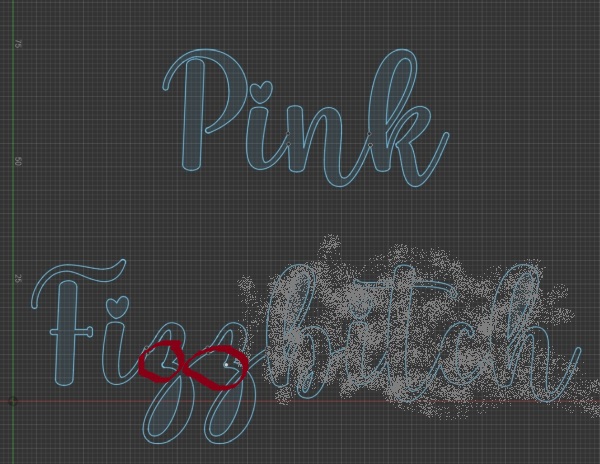
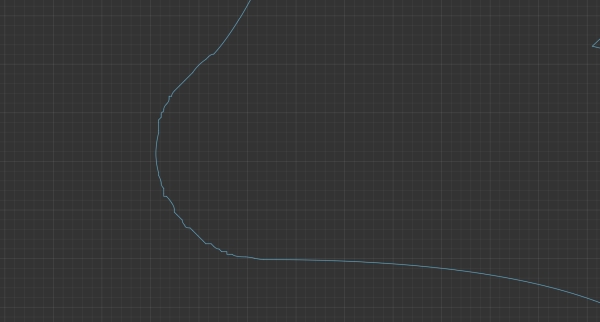
where it’s circled on the first pic on those Z’s is where it didn’t do the best job of exploding the text so i’m guessing it will probably be like that for other fonts too.
also it seems like fusion doesn’t like to explode open type fonts, does better with TTF so if you’re looking to make signage and downloading custom fonts for people try and get the TTF version? thats just a guess
anyway, made some diy grapefruit whiteclaw for a friend and carbonated it. if you know the old viral video as she does you’ll understand the name and know there’s no disrespect.
oh also on the tip of the F it did the same thing… i’d say look at any of the tight curves on maybe any text not just script after exploding
This is another weapon in the war on open lines: