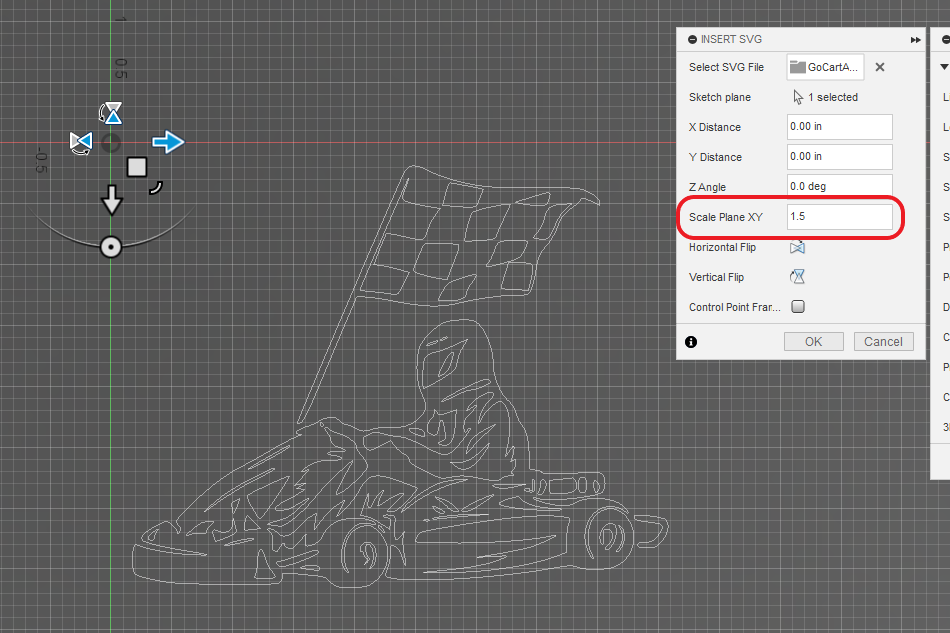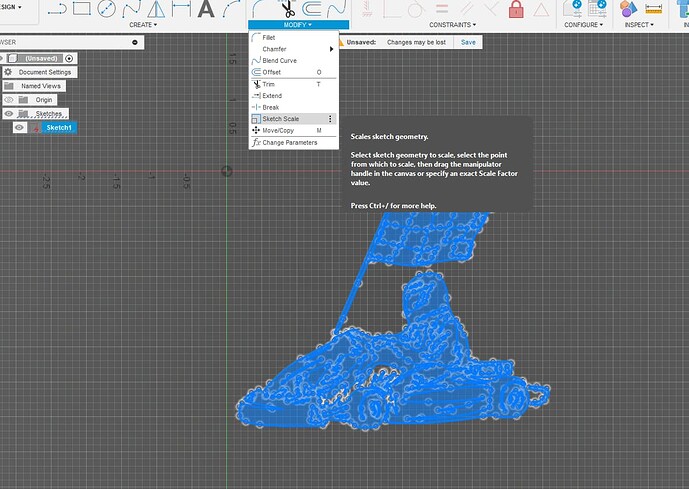When inserting an image on the canvas, or SVG you have the scaler tool, once you confirm the size by pressing ok, if you need to go back and adjust it, how is this done? Unable to find the function to scale the svg after I set it.
Scaling can be done a number of ways. While inserting, you can type in a value in the Scale XY Plane:
After it has been inserted, select the entire part and then open up MODIFY, Scale
Another way is to grab the little corner of the box and move outward to resize while inserting canvas or drawing.
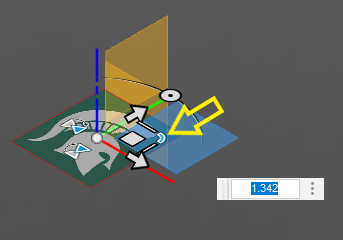
Resizing canvas is really slick. Right click on the Canvas in the file tree and pick calibration. You will then pick two points on the picture and give a value. The entire picture will be made to the appropriate size:
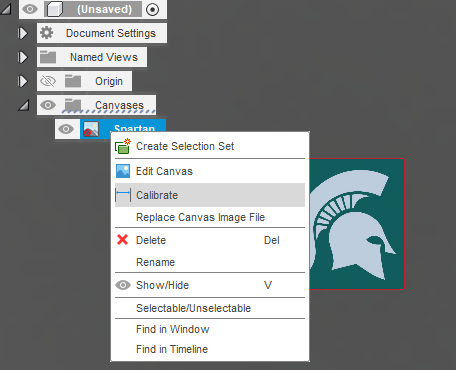
so you can’t go back into the initial tool when inserting the SVG to begin with? If you draw a shape, you can go back and double click on the center and the pan/scale tool comes up. But can’t get it for the entire SVG
I believe the answer is no. If you specifically want to use that Insert tool for scaling, just delete the svg and insert it again. Otherwise, as Jim outlined, there are numerous ways to change the scale of your inserted image.
I usually insert an svg and then measure some line by clicking on it and looking in the bottom right corner to see the length. If there is some exact dimension I want, I just use a calculator and do a ratio to see what percentage of change I need to make to the dimension to reach my target. I select the entire object by with the box selection, then use the Modify, Sketch Scale. For example, if I need to increase by 15%, I use Sketch Scale with a factor of 1.15.
Thanks. That’s what I kinda figured. I’ve been following that work flow, deleting, creating the construction line and re-inserting the SVG.
Thanks! This is starting to come together!
Can I ask now that I have a file completed , I’ve added all the cut settings in Manufacture…. what is the next step getting the gcode into firecontrol ? I’ve searched and can’t find a tutorial. I need to save the file on a network drive so I can access it with the laptop in the garage since I’m designing on another computer.
I’m also confused where Autofusion stores the files, looks to be online. I can’t find my default folder settings either.
Sorry for all the questions but if you don’t mind.
Not sure exactly “how far” you got with Manufacturing so this post takes you from sketch to gcode. Once you have the gcode, you are ready to send that xxx.nc file to FireControl and the plasma table.
I’m not exactly sure what you mean by this, but you can make any line a construction line by selecting it, right click on it, and there is an option for Normal/Construction.
If you could post a little more detail about what you are trying to do with the svg once you’ve inserted it. maybe we can help more. Some screen shots would also help.
The way I’ve been doing it is I’ll draw a line, turn it into construction line, then make it x inches to get my dimensions, then I’ll import the SVG and scale it to the line so I know how big my project will be. The line gives me a reference point, hence you can’t get back to that scaler tool once inserted. Its just easier IMO to use that tool that pops up to move it around and scale before clicking OK.