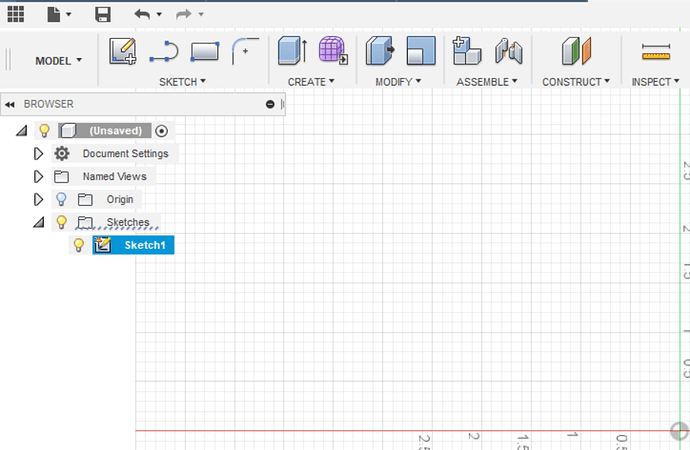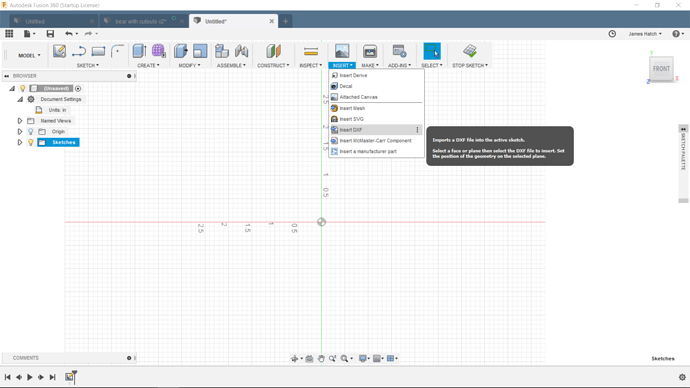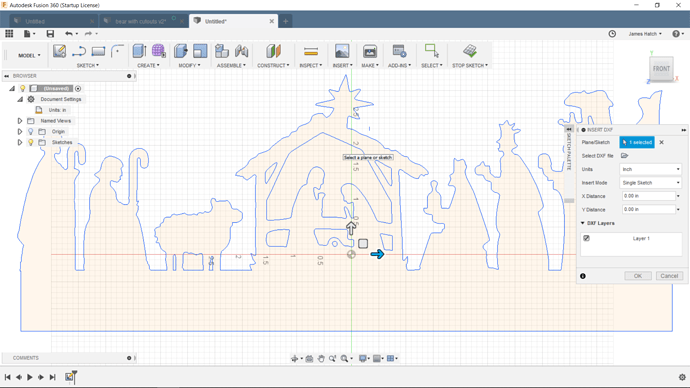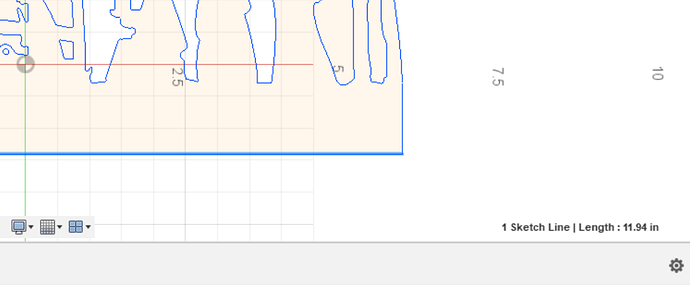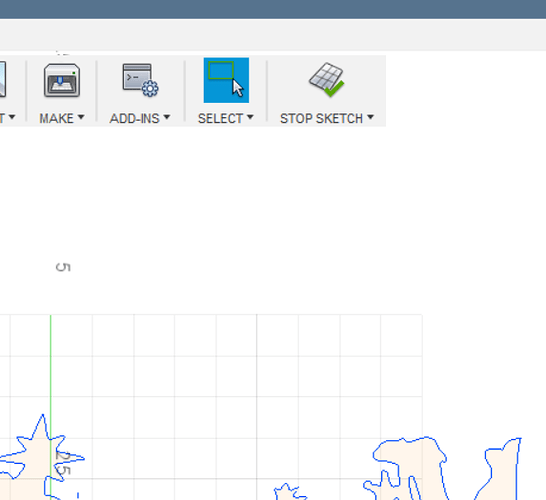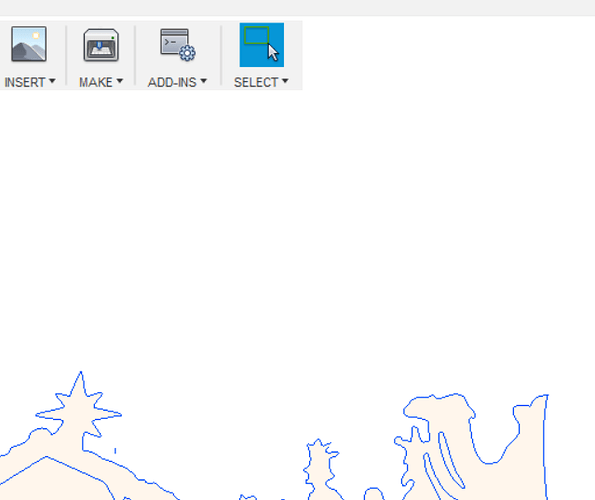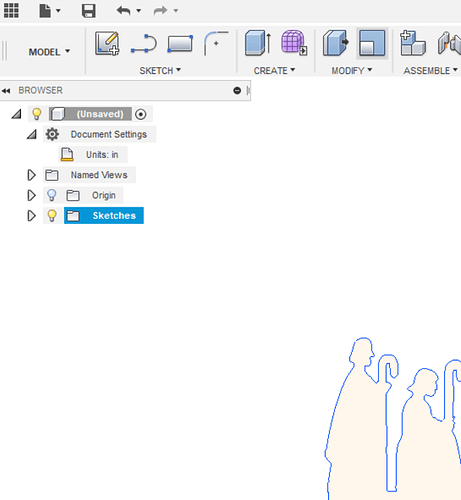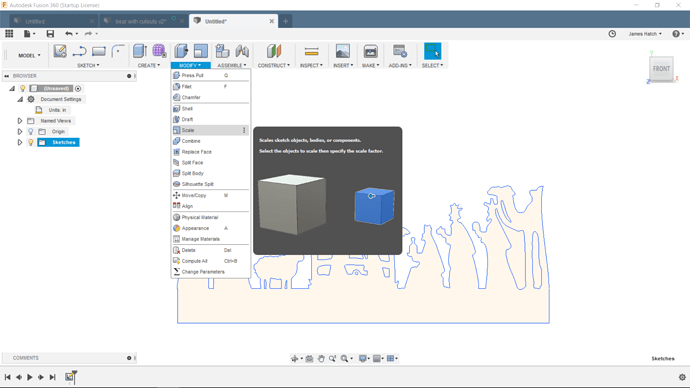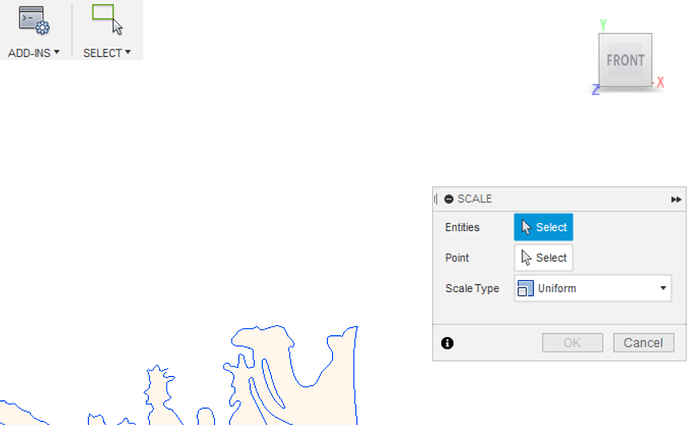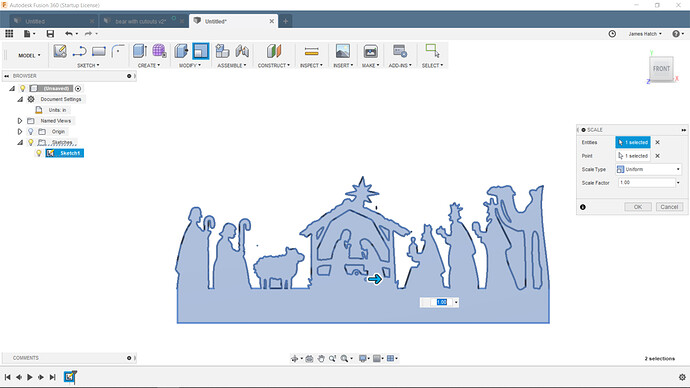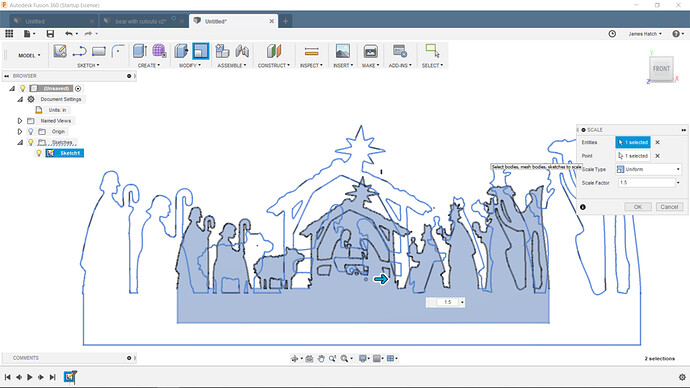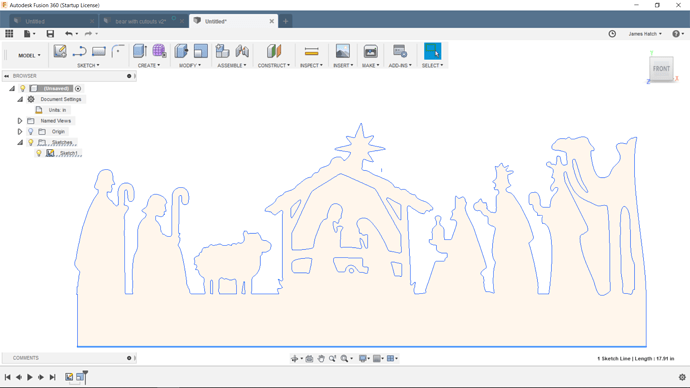Here’s some more detail in case that helps. If not, I’ll try to do a screen record of doing this tonight. These are Windows based directions so if you’re on a Mac they’re likely pretty close to the same but I can’t confirm that
First, there are 2 types of scaling - the sketch or components. Unfortunately they work slightly differently and F360 doesn’t really make it clear when you’re not doing it right for what you’re trying to do. I’m going to outline how to scale a whole DXF you’ve brought in that you got off the web or somewhere.
First start a new project. Make sure your units are set to the correct ones you’re using (I do inches).
Create a new sketch using the menubar icon for a new sketch.
Click on the Insert menubar icon on the upper right of the screen and select DXF.
You’ll get a pop-up where you can select the file. Click on the little file folder and you’ll get a standard file search box. Find your file and click ok. You’ll see it says 1 file selected. Click ok in the pop-up.
Now your DXF is on your workspace canvas. Probably not the size you want or you wouldn’t be following along ![]()
You can tell the size by zooming in or out as needed to see the whole thing against the rulers (a mouse with a scrollwheel makes this really easy but touchpads also work well vs the magnifying glass icon & control).
I like more precision than I can get just looking at the rulers so I either click on a long line segment in the design or I’ll draw a box around it to see what it says the dimensions are. Then I decide what I want them to be and use the PC’s calculator to figure out the scaling factor - for example, if it’s 12" wide and I want to make it 18" wide I divide 18 by 12 and come up with 1.5. That’s my scaling factor.
If I drew a box to get the size, I delete it now.
Now here’s where it gets non-intuitive. If the far right icon on the menubar says Stop Sketch, click it. You can’t scale the whole DXF easily when you’re actively sketching.
The Stop Sketch icon will disappear.
Now make sure the sketch is selected in the project tree in the left - it will be highlighted if it’s selected. If it’s not, select it. If the sketch is not selected you’ll be in component mode when you go to scale and the following won’t work (you won’t get the options you need in the popups).
Now click in the Modify icon in the menubar. Halfway down is “Scale”. Click that (since I do this a lot I added it to my menubar so I can save a click - you do that by clicking the 3 dots on the right side of the Scale line in the Modify menu).
This will bring up a pop-up with 3 fields. If you only see 2 fields it’s in component mode, probably because you’re still in sketch mode and didn’t click the Stop Sketch icon before.
You should see a pop-up with 3 fields that include the sketch (Entities), Point (alternate way of selecting the thing to scale) and the mode (Scale Tyoe).
Make sure the Sketches tree entry is expanded and the Sketch (Sketch 1 in this case) is highlighted. When you do that (click on the triangle next to Sketch and then on the Sketch name), the Scale popup will display the Scale Factor field like the pic below.
The mode is probably defaulted to Uniform. This means that the X, Y (& Z if you’ve made it 3-dimensional) will all scale by the same percentage. That’s what I usually do. However, if you click the drop-down you can select an option that allows you to scale each dimension differently if that’s what you want - the pop-up will expand to add fields for how much to scale in the X, Y and Z directions.
I leave it at uniform and I enter the scale factor I calculated above. So in my example I’d enter 1.5 and click ok. The DXF will resize. (If you want it smaller use a negative scale - 1/2 size would be -.5)
The outline of the new size will display. Click Ok and it will resize the design for you.
Notice the lower right corner displays the new size of the bottom line that I’ve clicked. It’s now 17.91 (vs. the 11.94 I started with above).
Now you can define your tool path and all that good stuff you really want to do ![]()
Let me know if that helps.
(BTW, why I can’t just do a normal Windows object handle drag to resize I don’t know. Well, actually it’s because it’s a CAD package nit a drawing package and typically CAD needs specific measurements for things. Still it’s hard not to just select all and want drag handles ![]() )
)