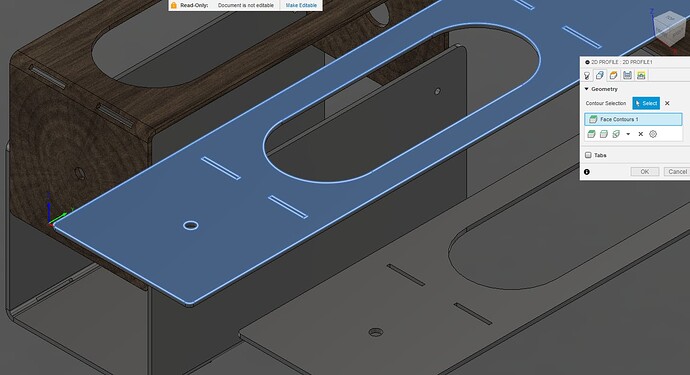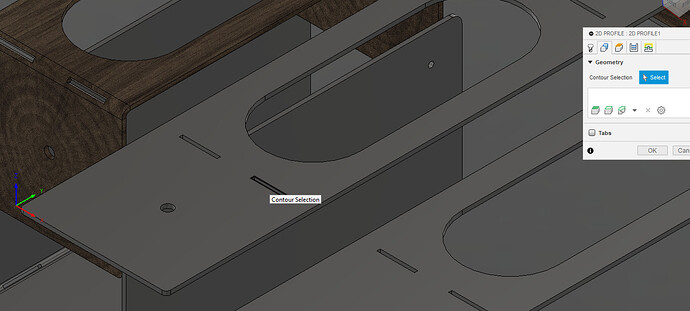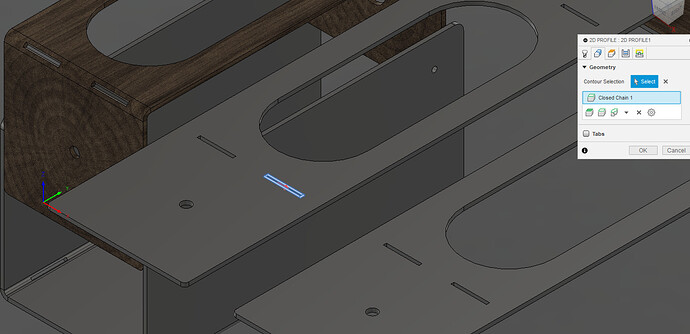Did the geometry tab change on fusion 360? Out of all the YouTube videos I’ve watched you go to setup your part and after that you select your plasma cutter and then to the geometry tab and on all the videos they just click on the part and it shows the cut paths and now it doesn’t let you do that anymore I guess, it gives you chain and open and chain and a bunch of other options and I’ve tried them all and when I go to simulation it will just go around the outside of the part. I’m just starting out with this.
Welcome to the forum. It really has not changed for about a year but if you are comparing to tutorial videos that are over a year old? then YES…it has changed.
The selection is really very intuitive once you get used to it. Once you start making your selections, you are committed to that form of selection. What I mean by that is that if you start selecting individual contours, you should base all of your contour selections for that “toolpath” to 'indidual contours." Don’t switch and then pick the face contours, which will duplicate the selection of contours you have already selected.
To pick the face, move the mouse until the face lights up and then click. All of the contours are selected:
To pick individual contours, place the mouse over the intended contour and when it turns black, left mouse click and it is selected:
Click mouse:
If you need to start over, click the “x” the right of the “contour selection” to remove all selections or right click on the specific contour selection and you will be given the option to delete the single selection. Notice in this case I had selected an individual contour and then picked the entire face. You don’t want to do that as it will duplicate the single selection.
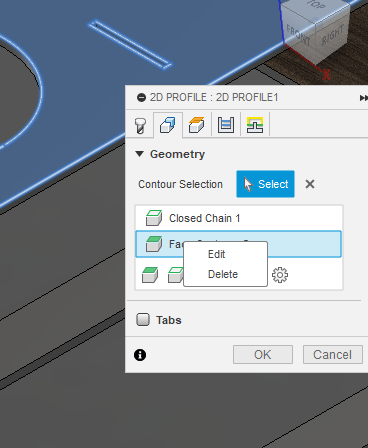
Note: That is when you have a body. If you are using the sketch, this will show you how to use the sketch and Fusion 360 with grab all the contours. New Issues Creating Toolpath on F360 - #23 by ChelanJim
Thank you for explaining that.
The next issue that you might encounter, and this tends to be the biggest problem with contour selection, is that during the computations for the gcode, Fusion-360 decides to omit some of your contours.
That will happen if Fusion feels there is not enough room for the lead-in/lead-out. If this happens, then you need to make some compromises in that last tab of the tool path. These are some suggested numbers to try but keep in mind, there is a trade-off of the quality of cut and the lack of a sufficient lead-in/lead-out. These settings will pick most every contour:
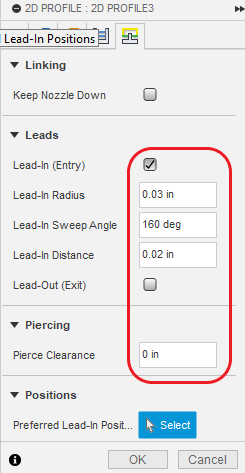
These settings will pick nearly everything that is a complete contour and the torch fits within the contour:
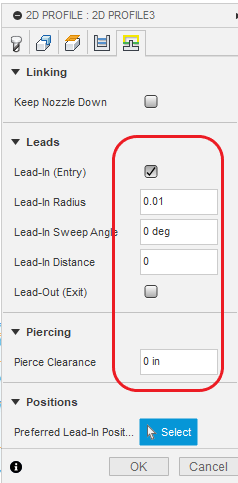 .
.
The last extreme would be to uncheck lead-in/lead-out. Without lead-in/lead-out there will likely be some obvious holes/nicks/nipples left in the finished product. It is also harder (makes the consumables deteriorate more quickly) on the torch.
If you desire, I will talk about each setting of the above images.