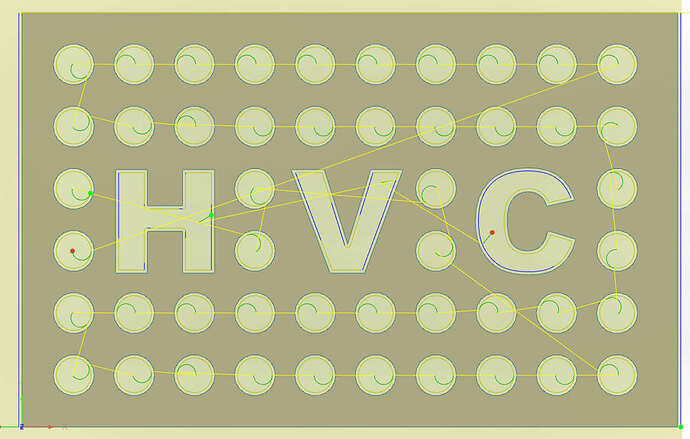I went through a few of my designs with lots of holes and used your method with the 180 degree sweep setting. It works pretty good. I am not using any calculations. . . just trial and error with numbers.
I have had several that simply caused fusion to hang. I finally found that I could sneak up on the 180 by using 179 and it would work but if I used 180, no luck.
Thanks again for figuring this out and sharing for those of us with Fusion 360 CAM issues. For those who knock Fusion 360, I understand, especially when it gets bogged down with the more artistic signs. But for a beginner like me, the longer I work with Fusion, the more I respect it.
Here is an example of an ash grate in my rocket stove. I had to use 179 degrees on this one. These are 0.37 inch holes in 1/4" mild steel.