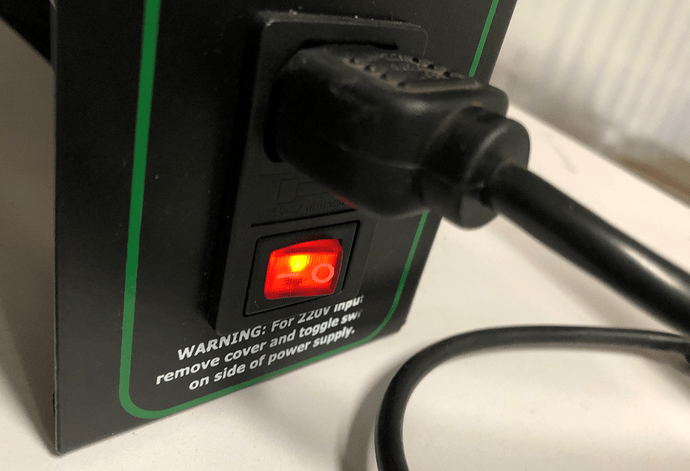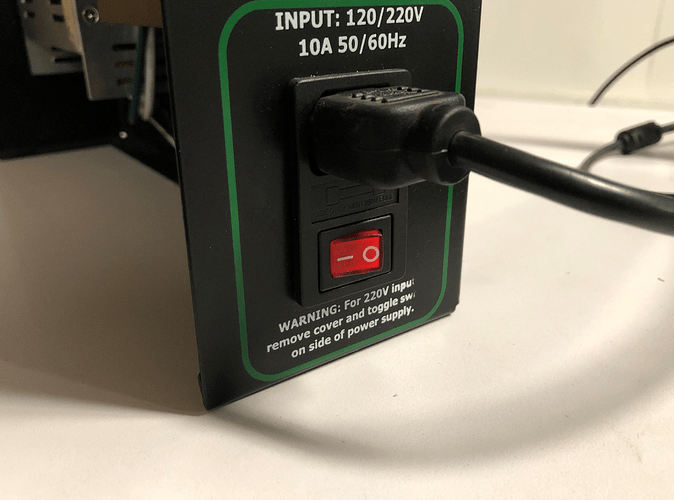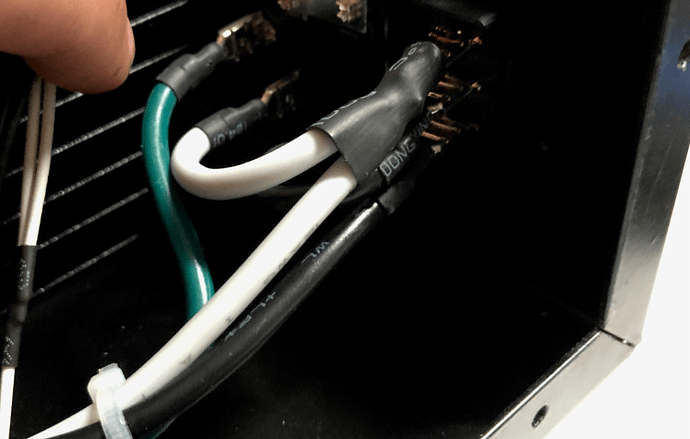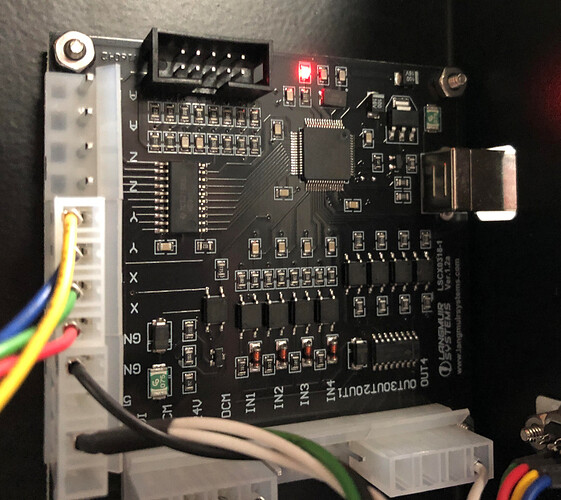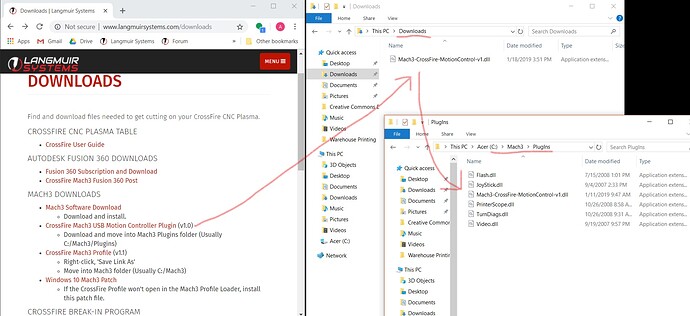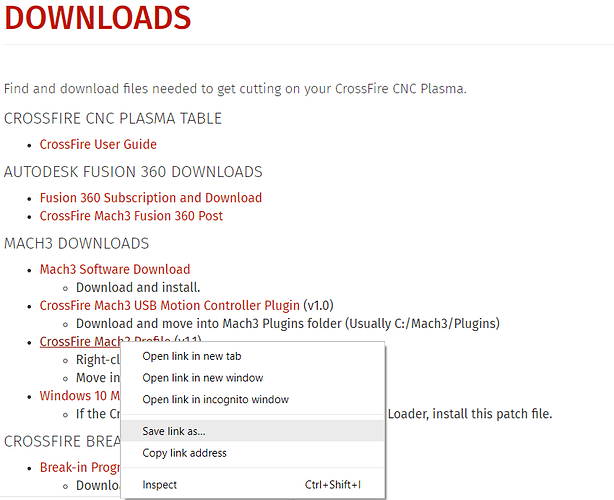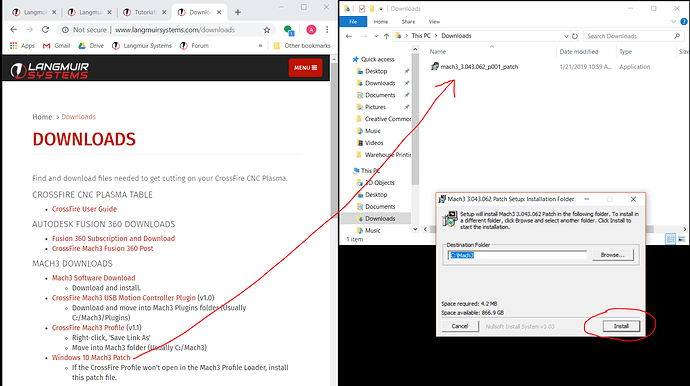There are several reasons your CrossFire might not be jogging. This troubleshooting guide should help you isolate the reason you can’t jog your machine so that you can either fix it yourself or get in touch with us about a faulty part.
If you do not hear a hum coming from the CrossFire’s motors, you are likely encountering A or B. If you DO hear a hum coming from the Crossfire’s motors, you are likely encountering C or D.
A) Issue with the Power Switch
B) Issue with the Power Supply
C) Issue with the Motion Control Board
D) Issue with Mach3 Setup
A) Issue with the Power Switch
If you do not hear a hum coming from the CrossFire’s motors when the electronics enclosure is plugged into the wall and the power switch is flipped to the on position, the external power switch used to turn the electronics enclosure on and off might be faulty. When the enclosure is plugged into power and the power switch is flipped to the on position, it should illuminate the entire switch red.
Switch in on position, red light on:
Switch in on position, red light off:
If your switch is flipped to the on position but it is not illuminated red, double check that both ends of the power cord are firmly plugged in.
If the power cord is firmly connected and the switch is flipped to the on position but it is not illuminated red, the fuse in your power switch is faulty and it needs to be replaced.
If your switch is flipped to the on position and it is illuminated red, the problem is not your power switch, and you can move on to section B: checking the power supply.
B) Issue with the Power Supply
WARNING!!!
This procedure will require you to provide power to the electronics enclosure with the cover removed. DO NOT touch live contacts with cover removed.
Once you’ve confirmed the power switch is working properly, you can move on to checking the power supply. Turn the power switch off and unplug the electronics enclosure from the wall. Remove the cover. The power supply is the large silver component taking up the left side of the enclosure. Turn power switch on and check for the green LED indicating that the power supply is receiving power from the switch and working properly.
LED on:
LED off:
If the green LED is not illuminating, make sure the power switch is turned off and the electronics enclosure is unplugged from the wall. Check for loose wires and connections between the power supply and the power switch. Open the orange tray at the bottom of the power supply and look at the green, white and black cables that correspond to locations 7, 8, and 9 on the tray. Check the connections of these cables at this location as well as the other end at the power switch, located in the bottom right of the enclosure.
Connections at power supply:
Connections at power switch:
If these connections look good but the green LED is still off, the power supply is faulty and needs to be replaced.
If the power switch illuminates red when powered on AND the green LED illuminates on the power supply but you still do not hear a hum coming from the CrossFire’s motors, contact us for further troubleshooting.
C) Issue with the Motion Control Board
If you hear a hum coming from the Crossfire’s motors but cannot get the machine to jog, the first thing to check is the motion control board. Turn off the power switch and unplug the electronics enclosure from the wall. Open it using the screws on the bottom and top. The motion control board is the flat square component in the top right of the enclosure. Connect the motion control board to a computer via the USB cable. Power on the computer. Check for a flashing red light on the motion control board.
Plugged into computer, red light flashing:
Plugged into computer, red light off:
If the motion control board is plugged into a computer and the red light is not flashing, try replacing the USB cable. The cable we supply is a generic cable that is very common, the same kind used for printers. If you test it using a different USB cable and still have no red light on the motion control board, you need to replace the motion control board.
If the motion control board is plugged into a computer and the red light is flashing, you can skip to section D: checking the Mach3 setup.
D) Issue with the Mach3 Setup
Once you’ve confirmed the motion control board is working properly, you can move on to checking the Mach3 setup. Continue reading below or follow along with the tutorial video here: [LEGACY MACHINES ONLY] CrossFire Cutting Tutorial Part 1: Installation and Configuration of Mach3 - YouTube. We will check 3 things in section D:
D1. The Motion Control Plugin
D2. The Crossfire Profile
D3. The Windows 10 Patch
D1. The Motion Control Plugin
The first thing we will check is the CrossFire motion control plugin, which allows Mach3 to communicate with the motion control board inside of your CrossFire’s electronics enclosure.
Confirm that a file called “Mach3-CrossFire-MotionControl-v1.dll” is in the “C: > Mach3 > Plugins” folder. If the file is not there, you will need to download it and add it to this folder. If the file is there, skip ahead to section D2: The CrossFire Profile.
From the Langmuir Systems Downloads page, left click the hyperlink that says “CrossFire Mach3 USB Motion Controller Plugin” to download it. Open a file browser window and navigate to the “Downloads” folder. Open another file browser folder and navigate to the “C: > Mach3 > Plugins” folder . Drag and drop the file from the “Downloads” folder to the “C: > Mach3 > Plugins” folder.
D2. The CrossFire Profile
The next thing we will check is the CrossFire Mach3 profile. This is a file that will modify the settings of Mach3 to the specifications that the CrossFire requires.
Confirm that a file called “CrossFire-v1.1” is in the “C: > Mach3” folder. If the file is not there, you will need to download it and add it to this folder. If the file is there, skip ahead to section D3: The Windows 10 Patch.
From the Langmuir Systems Downloads page, right click the hyperlink that says “CrossFire Mach3 Profile” and select the “Save link as…” option.
Be sure to select the “Downloads” folder as this file’s destination.
Open a file browser window and navigate to the “Downloads” folder. Open another file browser folder and navigate to the “C: > Mach3” folder. Drag and drop this file from the “Downloads” folder into the “C: > Mach3” folder.
Next time you launch Mach3, be sure to select the profile called “CrossFire-v1.1” before attempting to cut with the CrossFire.
D3. The Windows 10 Patch
There are known issues with running Mach3 on certain Windows 10 computers. Once you have confirmed that “Mach3-CrossFire-MotionControl-v1.dll” is in the “C: > Mach3 > Plugins” folder AND “CrossFire-v1.1” is in the “C: > Mach3” folder, you can download and install a patch for Mach3 to make it compatible with your version of Windows 10.
From the Langmuir Systems Downloads page, left click the hyperlink that says “Windows 10 Mach3 Patch” to download it. Open a file browser window and navigate to the “Downloads” folder. Double click the file called “mach3_3.043.062_p001_patch” then select “Install” to install the patch.
If you have tried all of the above but your CrossFire still will not jog or if you need a replacement part, contact us here:
I hope this troubleshooting guide helped you get your CrossFire running properly!
-Aksel