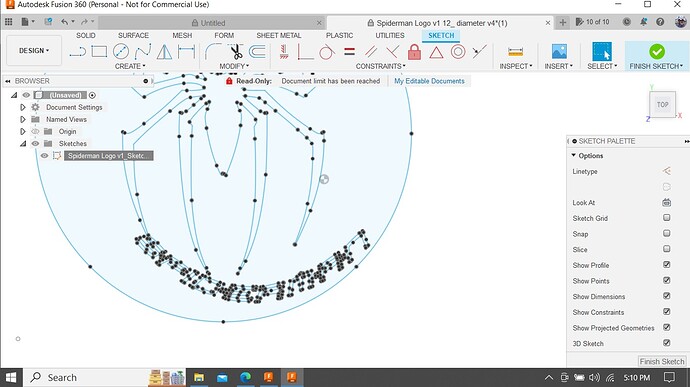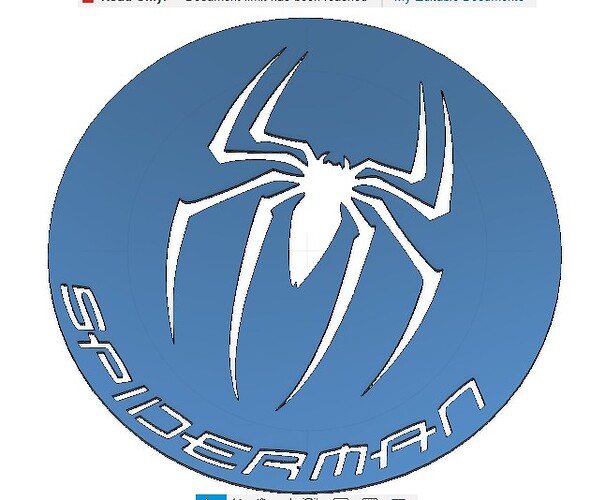So I have a file I downloaded and would like to scale just the text on it just a little bit as it has some tight spots in it.
I tried scaling the whole thing larger and just deleting the text, and was going to add new as I have the correct font. I could not get it to the follow the line like it was originally.
I am not looking for anyone to do but would like to hear how you would go about it.
Spiderman Logo v1 12_ diameter v4.f3d (368.7 KB)
I just reduced it to 80% by the following steps:
- deleted the Body that had resulted from the extrude
- entered the Edit Sketch Mode
- selected each letter individually by holding Ctrl and double clicking on a segment of line in each letter
- selected Sketch Scale from the modify menu
- Deselected one point and then Selected it for the point to scale off of
Worked fine
If you need me to re-scale it and upload, let me know what size you want and I can just scale it and let you re-arrange the letters
Can you post the svg file if you have it? I need contact for my twitch
Ok I want to make sure I understand.
The whole thing or just the text? and why did you do that?
I tried doing what you did but I did not reduce anything.
I did one letter and it worked. I see now they need to be repositioned and I will need to look into how to do that.
Thank you
I just reduced the lettering. You said you wanted to do it yourself, so I just picked a random amount (0.2, or 20%) to try.
Just some detail in case someone is reading this and doesn’t know how to use scale:
The only tricky part is you have to select everything to be scaled in “Entities”, then again in Entities, de-select one point (Ctrl and click on that point), then select that same point as “Point”.
I do the same thing I think you are doing. When I see tight spots in text I scale up in really small increments until I think it will cut okay.
Sorry I did not pay attention to what you wrote. I did not make it clear I wanted to make the text larger by a small amount.
So was able to make one letter bigger (that’s all I tried) But I need to see if I can find out how to move them as this is all new to me.
Thanks for your help, I am off to study!
I cant find the original SVG with the text all I can find is this.
Here’s the DXF:
Spiderman Logo v1.dxf (3.1 MB)
In this one, the “I” in Spiderman is .158" or 4mm.
I also moved the spider up a bit to even the distance between the spider and the text versus the top of the circle. Basically, centered the spider between the text and the top, versus centered between the top and bottom of the circle.
Spider Image.dxf (173.8 KB)
Ok I was able to resize the text but trying to rearrange it was way above my abilities as of now, and maybe always will be.
I ended up using yours and it looked perfect thanks for doing this for me.
When I re-arranged the letters, I just made a copy of the outer circle, scaled it down by 5%, then placed the letters against that new circle, then deleted the extra circle.
BTW, after you select anything, like a letter, just press “M” and the Move arrows show up and you can drag or specify X-Y movement amounts.
I will have to try that and see if I can get it.
Cut this and it worked perfect. Thank you
sKnicker… do I mark this as Solved? ![]()
Sorry I was so excited to say it worked I forgot! Thank you
No problem, just pulling your chain! ![]()
I know that, I just call that team work! ![]()