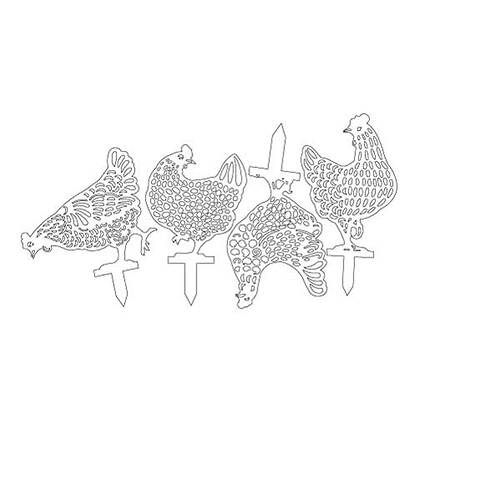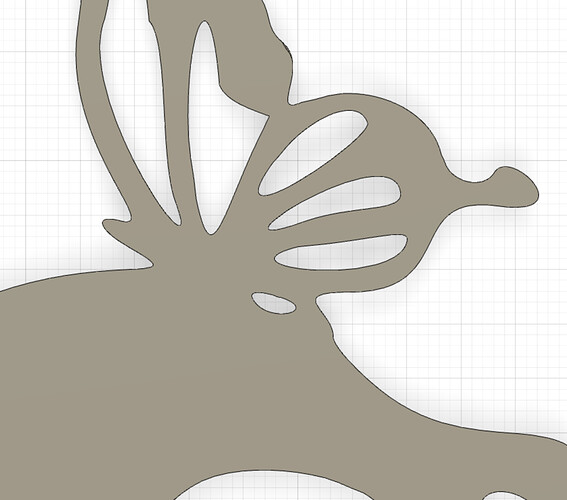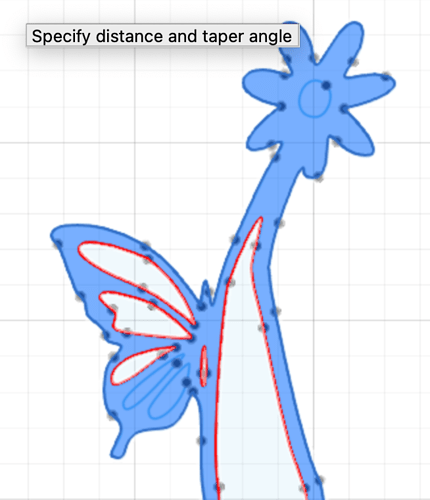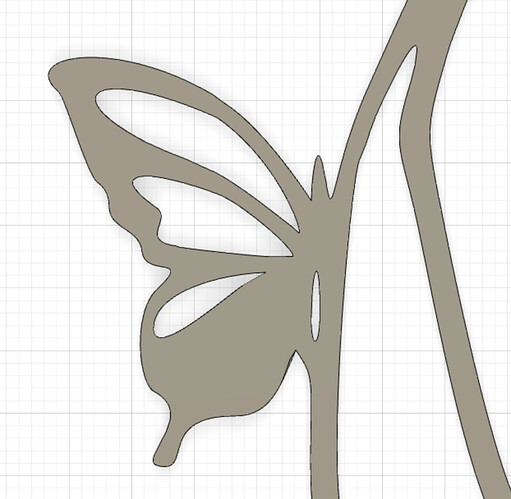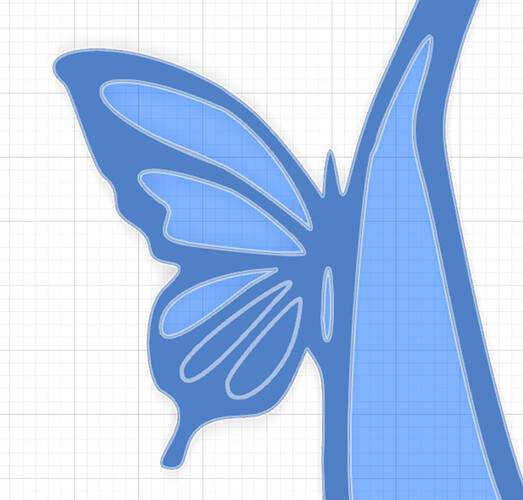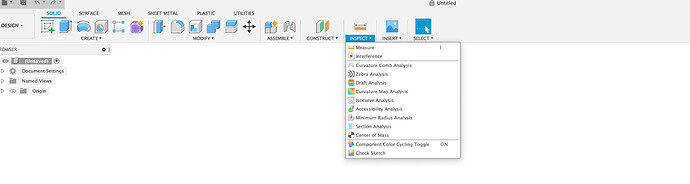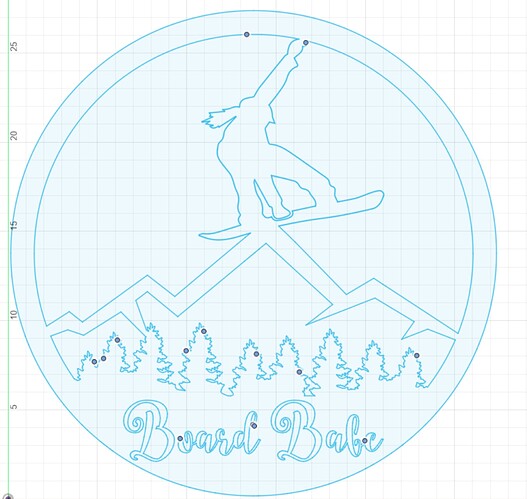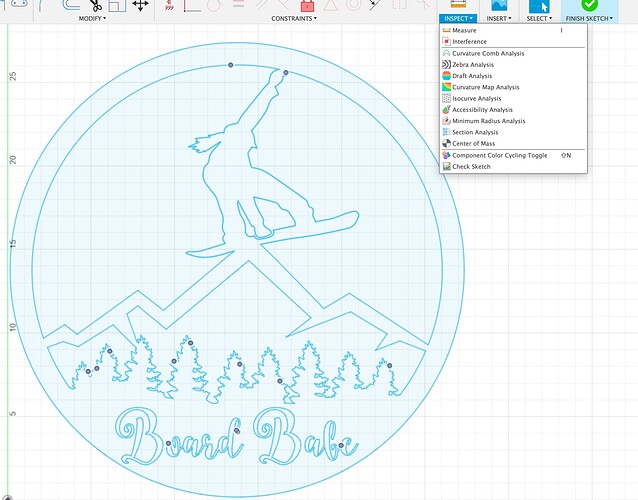Complete newbie here but surely there is a better way to select contour lines without doing them all individually. I want to cut this out but all those holes take forever. It seems like you should be able to select all of them and then simply click the 4 outside contours. What am I doing wrong?
so what exactly are you looking for…removing all the holes?..some of the holes?..
and what program are you using?
Not extruding your profile into a body before moving into the manufacturers workspace.
Is the issue
If those are four bodies in the manufacturing workspace it would be easy one click select
I’ve cut almost the exact same chickens before.
With all those pierces they’re consumable killers.
So “Select Same Plane Faces” is what Im after?
I would go back to your design workspace.
Hit the letter e.
And then select the faces you want to turn into a body.
I could probably provide a better walk through but I’m at work and away from my computer.
I think that is what he is suggesting but you can’t do that if you outputted it as a 2d sketch. I think the suggestion is to go back to the design workspace and extrude the part up to your thickness E is the shortcut. Then output that into sheetcam and you can then select “select same plane faces”.
Yeah I extruded the part. I can select same plane faces but the little red cut direction arrows don’t show like the tutorial videos.
Did you zoom way in? There’s so much happening there I wouldn’t be surprised if you can’t see them. Run the simulation and see what it does.
So here is a problem that I’m running into. I extruded the sketch and no matter if I select by hand or by “select same face plane faces”. My tool path isn’t getting all the detail. I assume it’s got to do with my lead ins and lead outs? I know the details are small but not THAT small.
The reason this is happening is because your kerf width, Pierce clearance, lead in, lead out lead and/or lead out radii, the combination of these are adding up to more than what fusion 360 figures that can fit into those spaces.
Reduce these values and you’ll start being able to cut these contours as well.
Looks like you moved on from chickens to gnomes.
Yeah the chicken file was being a pain. It took forever to compute any small changes. I’ll try and change those values and see what I get. Thanks for the help!
So I get why the tool path wouldn’t want to cut it out based on kerf width. What would make fusion not want to extrude the holes? I assume they may not be closed all the way?
Turn off your lead-in lead out and set your Pierce clearance to zero and see what happens.
If it doesn’t select it then it’s another type of problem.
I saw a good trick on a video the other day. Draw a circle in fusion the size of your kerf and see if it fits in the small spots. I have also found that for troubleshooting the drawing if in sheetcam you turn the lead in and lead out off to see if those solve your problem. If so decide if you need them. If you don’t for those areas but do for other areas move one of the areas to a different layer. Next I found that by setting offset to “none” it will allow the toolpaths to be created where there’s not enough space for at least kerf x 2. Hope that helps you run some of it down.
Yeah it created the path after that. Problem solved there. What would cause fusion to not extrude this sketch? It doesn’t need to worry about kerf size and leadins for that.
In this case it’s because of semicircles being cut acutely so it looks like Infinity to fusion 360.
Try to radius a couple of those corners slightly on those shapes even using the radius tool.
Check out the divide and conquer method for locating these errors.
I don’t claim to be a fusion expert, but I’ve found this plug-in helps locate stray lines, over lapping lines, tiny gaps, and other oddities. Install it, restart fusion, and it shows up under tools or utilities. I can’t remember which one. It’s the little ruler icon.
I’ve received a ton of messages asking about the sketch checker app. You download it from the link provided. With fusion 360 OPEN, click on the download and install it. Once its done installing close fusion and reopen it.
I was going off of memory when I said it was under tools, its actually under inspect (ruler Icon) under the sketch section. With the sketch active run the tool and it will put points over all the open links.
Qwek6ZpKTxkKPjFDdljUMGK8.jpeg)
And it can be used on the paid or free version of fusion