I am not sure if this helps, but this is a simple example:
Select your item and then pick Sketch Scale under “Modify”
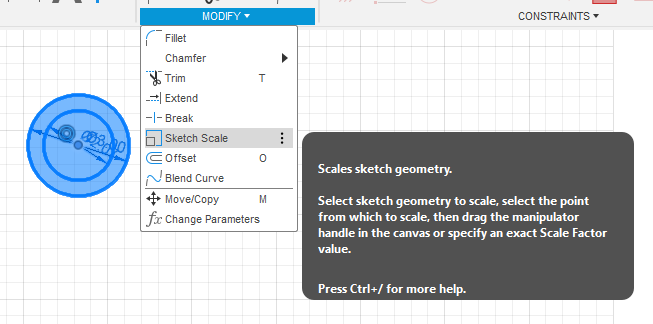
It will then come up with this image that has ALL points included. You will need to deselect a point to be your reference for scaling (resizing from that point - it really makes no difference what point if it is the only image in your sketch).
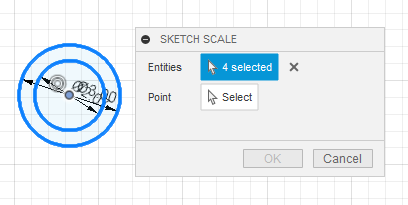
I will click on the center to deselect it so it is available to select as the reference point:
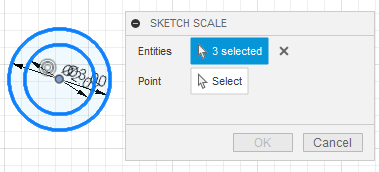
Now click on the “Point” option and click on the center of the circle. It will now show “1 selected”. Click Okay and this menu shows up:
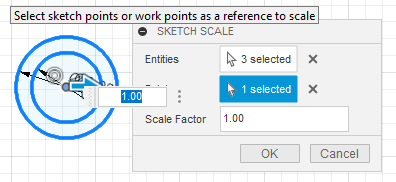
Scale factor is “percentage” as “2” would double or 200% size of the image. “0.5” would be 50% of your image.
You will need to rescale your image before you go to manufacturing. Manufacturing needs to have the image the size you are intending before you take it to FireControl.
In FireControl, you can resize an image with “Scale and Rotate.” You might try that.