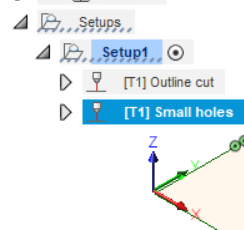Hey everyone, fairly new user here. Was off to a great start but have hit a wall in AutoDesk. This is happening with multiple designs that differ in size and complexity. After selecting all my cuts, the tool path stalls out between 30-50% on every one.
That can happen if you have a bunch of complex cuts in the toolpath. The solution is to define multiple toolpaths. Just select different sets of lines for each toolpath. They’ll all post together in the GCode so it’s not like you’ll have to run multiple jobs.
One advantage of this is you can define different lead-in parameters for each toolpath and you can order the toolpaths the way you want the cuts to happen. I usually try to cut interior pieces out first & work my way to the outside. If I get significant warping I’ll also define the toolpaths so I can keep cuts spread out so the heat doesn’t concentrate in one area.
I usually have at least 4 toolpaths defined. One is for the final outside perimeter cut. If anything messes up with the internal ones, having this as the last one means I can restart things in the middle without worrying about having the material shift because I freed the piece from the larger sheet of metal.
Then I have a “normal” hole toolpath for cuts that are big enough to have my standard lead-in definition (arced in with a 0.12" lead-in or double my kerf). Then I have medium holes where they aren’t big enough for a full lead-in and I have to adjust it down to the kerf distance (0.06") or sharper angle. Those might end up with a trace of a notch because the torch Pierce’s closer to the line. The last one I have is for tiny cuts - no lead-in and potentially no offset because the pieces are too small for anything but a direct plunge & cut.
By breaking the design’s toolpaths into several vs one I get more control of the quality of the cuts and the paths get created without freezing due to PC limitations.
Thank you James,
I understand the theory of what you are saying… however I do not really understand * how * to do multiple toolpaths…  Any advice?
Any advice?
Everything James says is correct but if your importing files from the net they are often dirty and have many too many nodes for a every day laptop to compute.
Make sure you restart your computer before you start fusion. Fusion does not run well with alot of stuff running in the background.
It is annoying as heck when it gets to 38% and stalls, have to re-start your computer and start over.
But remember many files from the net can’t be cut without cleaning up and sometimes redrawing them, many times when the file is loaded and down loaded or converted they get dirty.
Good luck friend.
I think Alison is a lady ![]()
I’ll write it up in a bit.
Easy enough. Here I’ve defined 1 toolpath and as you can see it’s flagged an error (can’t do all of the cuts due to constraints - there’s a hole that’s too small for the settings).
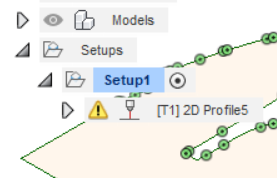
So with the Setup selected
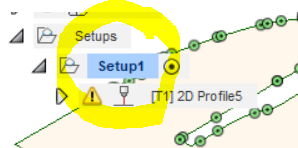
Either click on the Cutting icon on the menubar or right-click on the Setup and select New Operation, Cutting, 2D Profile.
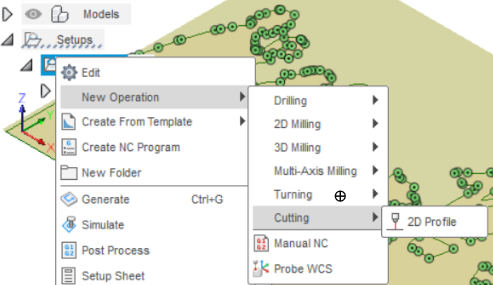
Now you’ll see a new Toolpath definition under the Setup. Just pick the lines you want in that toolpath and define it like the first one.
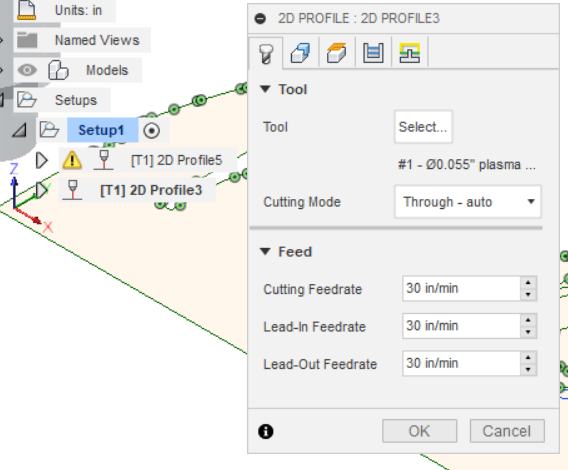
If you’ve already defined a toolpath with an issue, then go and edit that one (right-click and Edit) then go to the 2nd tab and the Contour button and click each line you want taken out (and then click the trash can that will pop up to the right). When you’re done, your toolpath should generate. Like this:
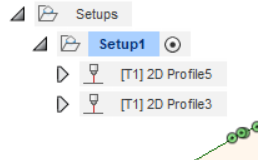
BTW, you can also rename the Toolpaths by clicking in the text and entering a name that will make sense. That name will show up in the GCode so you can find convenient places to restart if you need to.