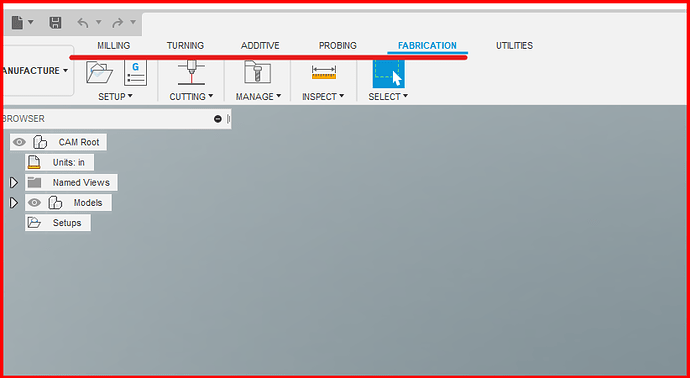The UI has changed with no option to use the old UI.
I’ve managed to muddle thru the Design workspace but the Manufacturing WS not so much. I believe I’ve got the Setup procedure completed. But…
How do we select a 2D profile for a cutting operation? My WS has Milling , Turning. etc No Cutting option is visible.
click on the fabricating tab and the 2D-cutting option will be one of the options.
After some reflection (a cup of coffee, some swearing and more Fusion research on the web), I figured it out…
in the Manufacturing Workspace select Fabrication then under Turning/ Cutting the 2D Profile option is visible. Select it and your good to go.
I’ll leave it to others to editorialize about non-intuitive help provided by Autodesk.
I need help ! I cannot seem to figure out how to create a tool path with new updates In fusion ! I’m thinking it’s 2d contour now? But I get an error when I use this ?
It’s’ not 2D Contour you’re looking for… Try this…
- Switch to Manufacture workspace
- Click Fabrication
- And in the Cutting drop down box, choose 2D Profile …
This should allow you to choose and define toolpaths… Not to worry, you’re not the only one questioning the changes Autodesk has made to the UI…
Good Luck and let us know!!
So you can actually click on the word fabrication! Then the cutting drop box shows up! Thank you ! I kept clicking on the stuff below 
Yeah, I think they should do something to define some of those choices in the toolbar a little better. Or, add a line that separates things up there a little better…
Thank you nicaDd.
This is a terribly unintuitive interface design by Autdodesk. Those linguistic Titles look like headers for the Icons below, not separate interface leads.