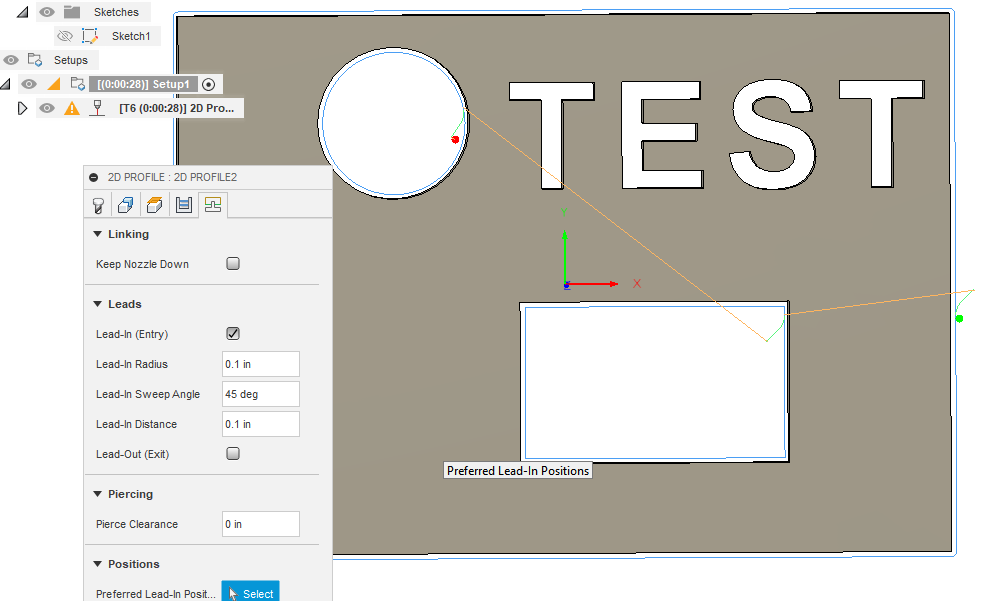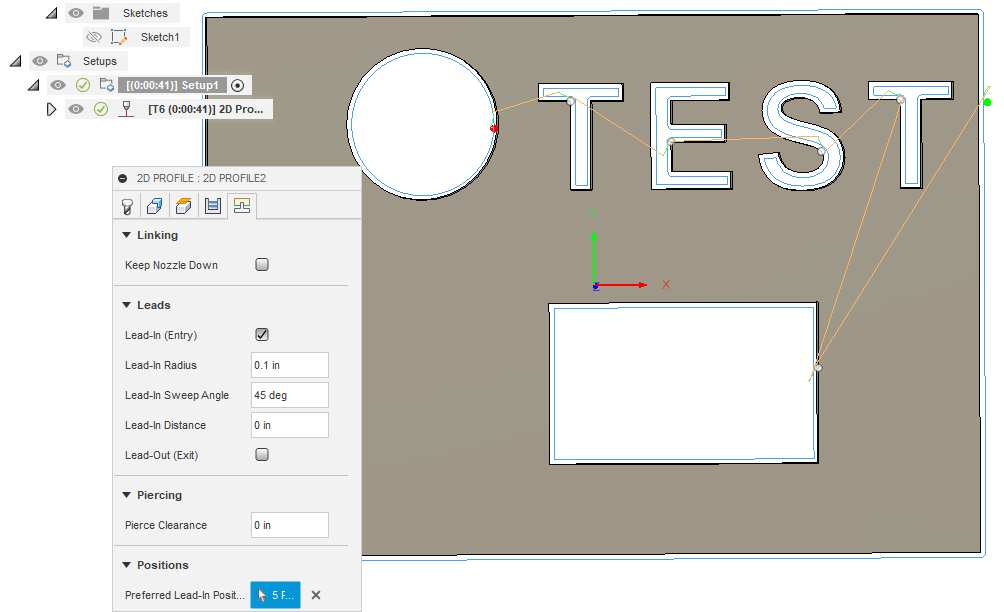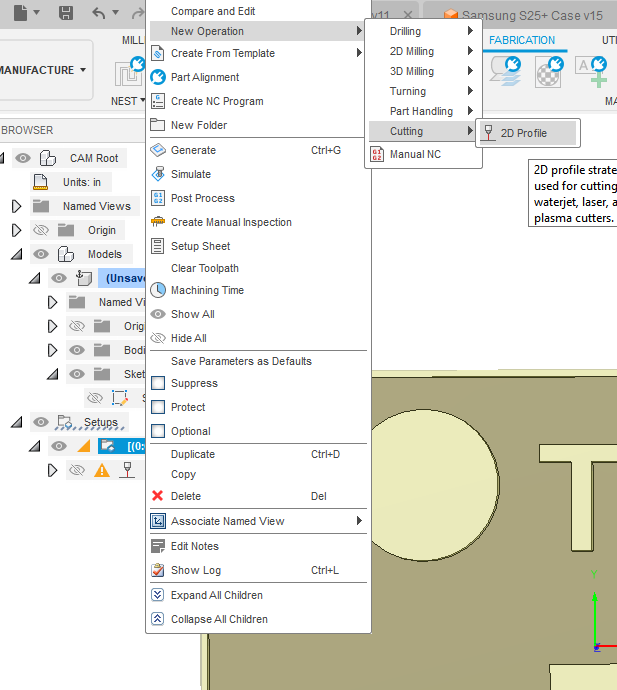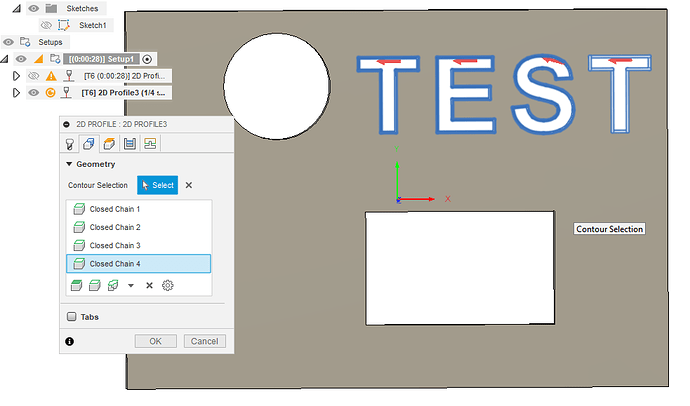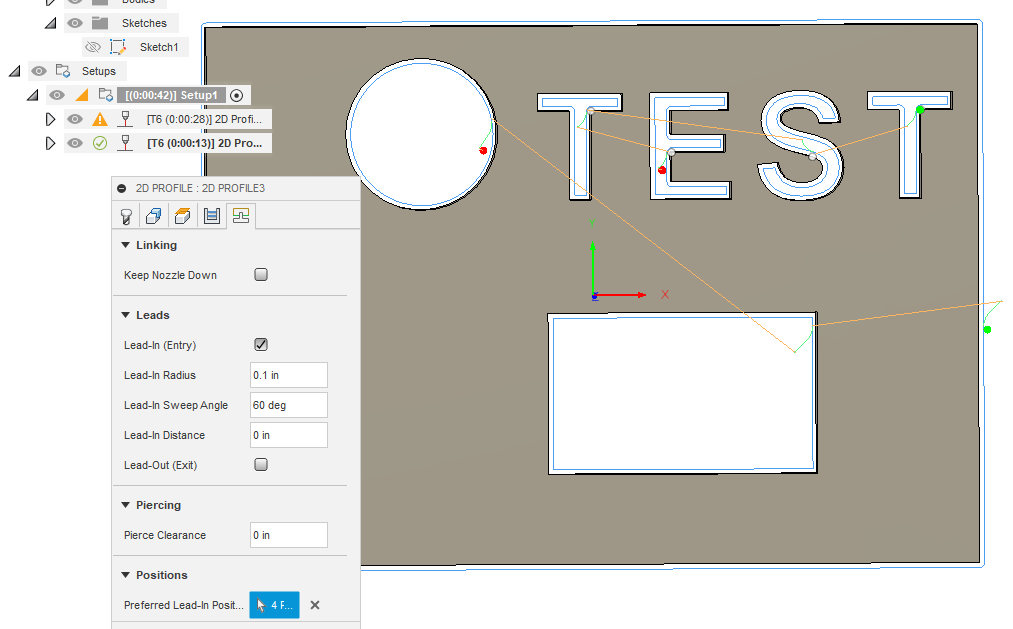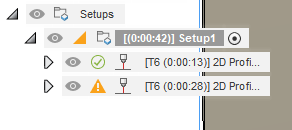Just playing around with your numbers, I am thinking you meant a radius of 0.1-0.4?, but it looks pretty good on my test cut. (Note: I do have a 0.01 finishing overlap on all of these settings):
Notice the tool path did not pick up the letters. By decreasing the lead-in distance to 0 and picking my preferred lead-in position, I was able to get all the contours selected. I would prefer the original lead-in positions you had, when there is the space rather than how small this became:
So I would go with the first numbers and let Fusion grab what it will and then pick the smaller lead-in numbers on a second tool path under the same setup.
To create a second tool path, right click on the SetUp in the browser tree>New Operation>Cutting>2D Profile:
Now we add the contours missed in the first tool path by clicking on them individually:
Pick our Preferred Lead-in for each contour if they still discarded, until you get them to come into the tool path:
Now to get a good gcode file you need to move that last tool path into the first position otherwise the first tool path will cut the primary outside line of your piece. We want that to be the last cut of the entire project. Also, remember to only click on the SetUp. If either of the tool paths are selected when you go to the screen to make the gcode then it will only make the gcode for that tool path that was showing to be selected. It should look like this: