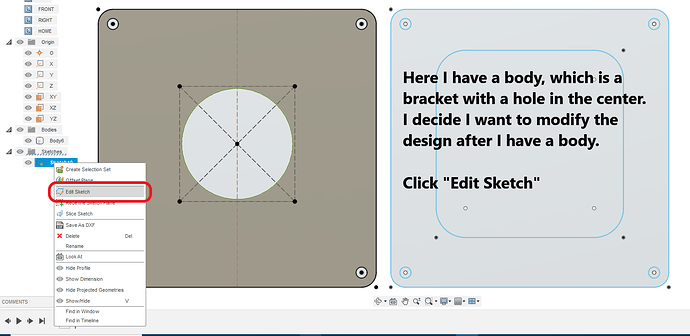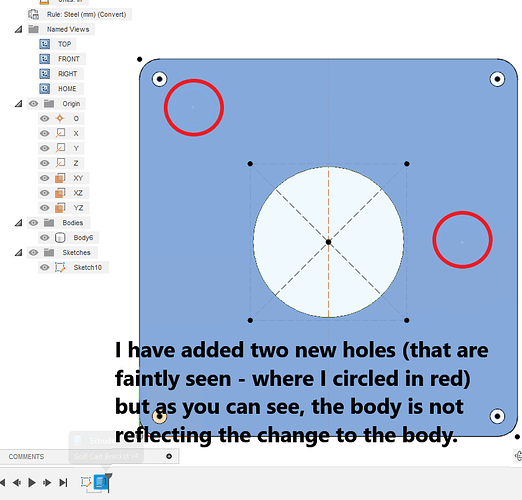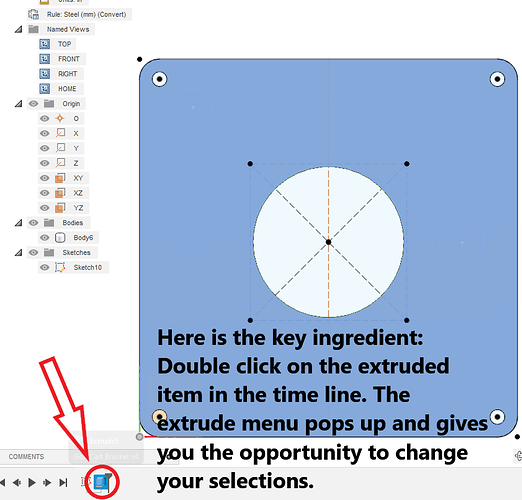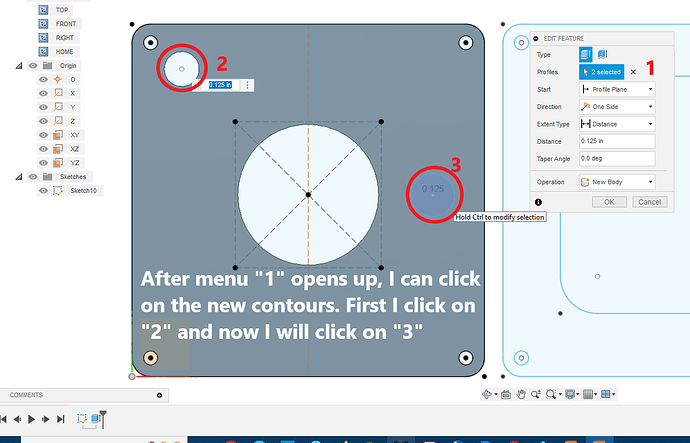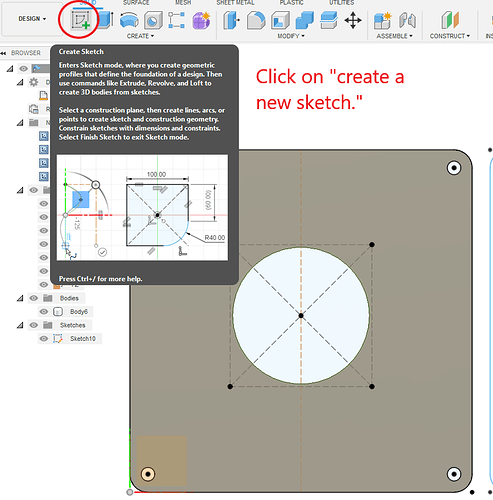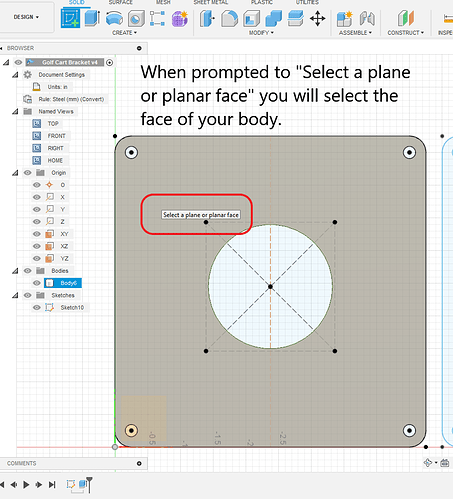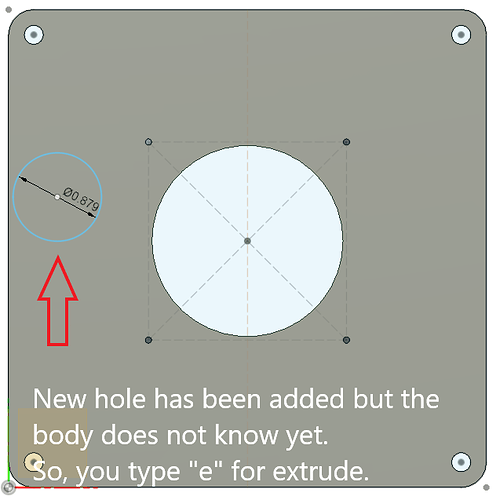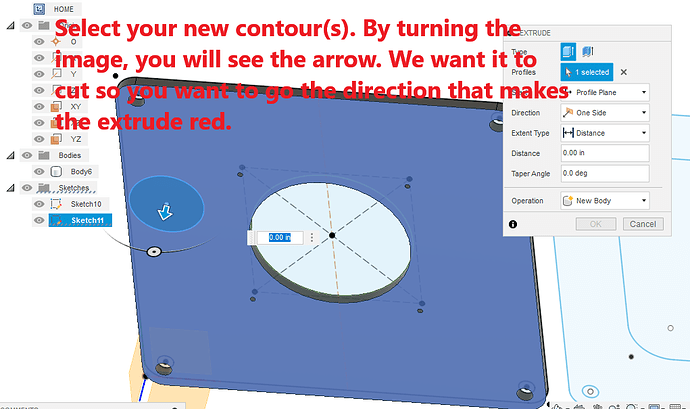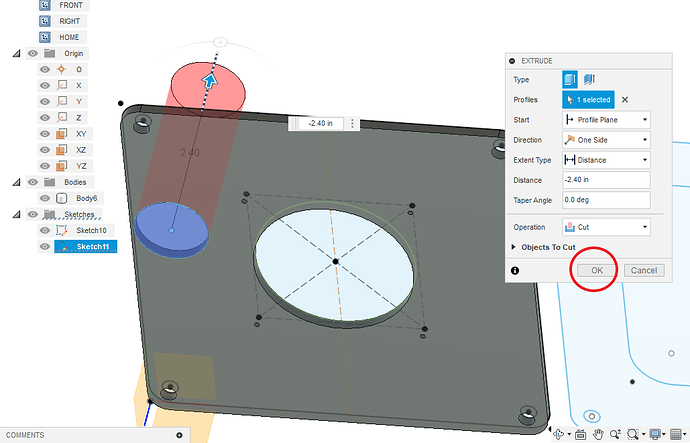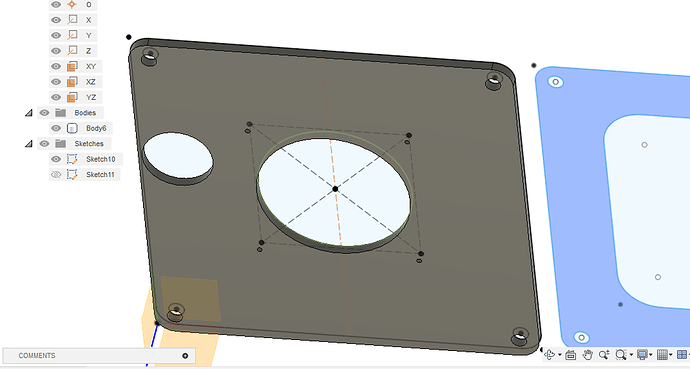I made a monogram and extruded it while forgetting the mounting holes. I edited sketch to add holes, went to manufacture ran the simulator and it skips over them. Are the holes on a different layer? Do I need to make changes on Geometry tab?
I’m sure someone more knowledgeable than me knows how to do it right, but my work around has been to just move the marker in the timeline back to just before the extrude, right click on the marker and select delete all history after the marker, then re-extrude it from the updated sketch.
When you edited the sketch to add the holes, did they correctly appear in the Extrude? If not, edit the Extrude and add/select the holes.
In manufacture, are you choosing individual features, or selecting the face?
You need to either edit your original extrude to add the new holes or add a new sketch and add a new extrude. Either way should create the holes you need. The second approach allows you to edit your design without affecting the mounting holes.
Once you have created the body, you can change things by several ways:
- Create a new sketch on the face of the body and then do an extrude “cut” with the new features. OR
- Edit your sketch and then edit the “extruded body.” I will show you this second one.
You “edit sketch” by turning on the eye of the sketch (if it is not already visible), right click on the sketch and left click on “edit sketch.”
I close the sketch and see that the holes I have created are not visible in the body:
To make the body realize these changes, I wake it up by double clicking on the “Etrude” item in the timeline.
This new menu pops up and as I click on each contour, they are instantly added to the contour selection and reflected in the body by making the holes.
When you are done selecting all of your new changes, click “OK” and return to manufacturing. In Manufacturing, you will see that your tool path is now saying it is out of date. Use the drop down menu on the tool path and click on “generate.” This will reflect your new contours in the tool path.