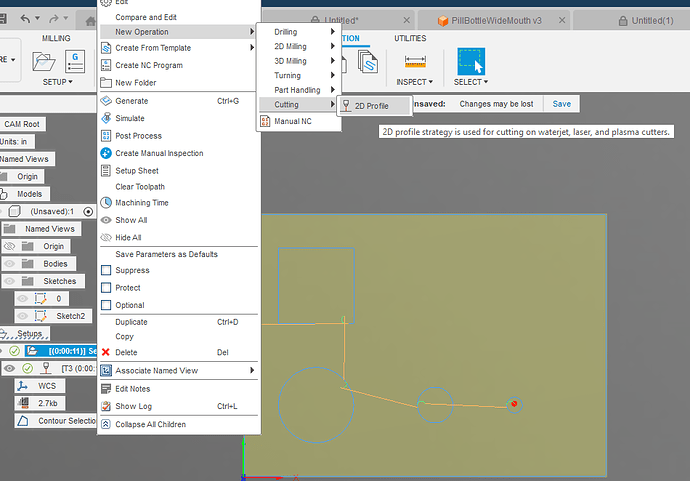Yes I searched, is there a way to only use lead in/ out on specific geometry? or do I need to make two separate operations?
What CAM program are you using?
If you are using Fusion, you can just create a separate 2D profile for each additional unique lead geometry/rule you want to use. I think I have had as many as 15 under the same setup. It is really easy to do. The only thing is you need to make sure your perimeter cut is the last one you do.
If you are using sheetcam someone else will come along and answer.
In Sheetcam, you would move the geometry to a different layer and create different operations for each layer. It will still create a single cut file when you post process it
I’m not the expert by a long shot, but my understanding in Sheetcam is you’d need to move those objects to another layer and tech them out separately. Easiest way is to have the Edit Contour tool selected and right click whatever features you want to move to another layer and select “Move to Layer”. Once it/they’re on the new layer, do another jet cutting operation and select the layer you created and remove the lead-ins. Just make sure your cut order is good so the outer perimeter of the part is cut last, not the layer you created.
I’m using Fusion.
I think everyone is saying the same thing: It will need to be treated with a separate tool path.
If it is a contour that Fusion is rejecting, it is easy. Right click on the setup and pick “new operation”: “cutting”: “2D Profile”
That will create the new tool path under the same set-up. You then pick the lines or contours that were discarded in your previous tool path and give them the directive of No Lead-in/No Lead-out, No pierce clearance.
Fusion will likely have this tool path in the last position. You just grab on it in the browser and drag it up to first position.
Now when you do generate the g-code, be sure to NOT have any tool path highlighted. You only want the set-up highlighted. If a tool path is highlighted, that is the only thing that will be in your g-code.
Edit: The reason that I said this example would be “easy” is because there could be complications if the same contour is selected for multiple cutting efforts. In this example, Fusion already considered the contours and rejected some. Therefore, there would be no conflict of having multiple operations trying to cut the same contour.
If this does not apply in your situation, perhaps you could share your f3d file and one of us could show you what we would do.
Appreciate the response. This worked! Thanks again.