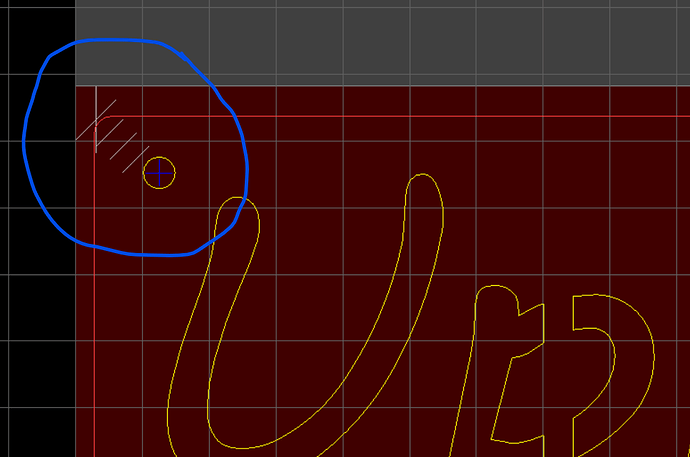Has anyone ever run into issues like this, I keep on getting these extra lines in my dxf files, they show up no where on the .svg image
Welcome to the forum!
Are the extra lines on a different Layer in SheetCam? I’m guessing yes because they are a different color. In this case you can easily ignore them if they aren’t used in any Operations. You can also easily delete them by deleting that Layer in SheetCam.
strangely they are all on the same layer, they have never cut before, but when it comes to nesting they can be a huge pain
Just so I understand… how was the DXF created. The title line says Inkscape, but did it originate in Inkscape or was it first imported into Inkscape?
it originated in inkscape, I checked my .svg in inkscape as well and there is only one layer, the open paths dont show up in inkscape at all, whats really strange is that those phantom lines seem to be anchored to the upper LH corner of the Inkscape screen, but like I said they show up ONLY when I open the DXF file in sheetcam
If you can, zip up the SVG file and post it to this thread (you may not be able to because you’re new here…).
Otherwise I’m stymied. Out of curiosity what type of DXF do you save as? And also, why are you saving as DXF? Sheetcam will use the SVG file directly.
There are probably unconnected points in the file. Somewhere you might have clicked on a drawing tool and then clicked in the drawing space but then didn’t do a full drawing of a line or box or text. The lines are probably being generated to connect those points.
You can find the points in Inkscape by pulling a bounding box around where they show up in the view and seeing what gets selected. If there’s nothing there the tools for manipulating objects won’t light up. If you get them, you will see that objects have been selected, they’re just no easily visible (do a Zoom to Selection and you will see them). Just hit the delete key and they’ll go away.
I wouldn’t save it as a DXF to take it into Sheetcam. Just save it as an SVG (that’s the more modern & Inkscape native file format) and use the SVG. Sheetcam is perfectly capable of using an SVG. It’s also a format that doesn’t suffer from the spawning of lots of superfluous nodes to represent curves & complex shapes unlike DXF.
As already mentioned, don’t save as DXF in Inkscape. Sheetcam can use SVG files.
The lines may be a product of converting the drawing to whatever DXF version you are saving as. There are many versions of the DXF “standard” and they don’t all behave the same.
I agree, I have had this happen to me.
Good advice!
nothing wrong with saving as DXF in inkscape as long as they are saved in a certain version.
Should be saved as DXF14. I’ve never had issue saving in that format and using it with sheetcam.
Hero’s all of you, importing them as .svg did the trick, @nicaDd I was having the same issue with DXF14 still dont have an answer as to why it was doing it, but for the sake of the work I do and this particular project I can dwell on it another day. Thank you all for your help
if you desing in inkscape save it as a SVG file…do not convert to DXF…Sheetcam does a great job on SVG.
keep in mind that you are creating extra nodes and referance points when converting to DXF…
DXF is a multi point/node system to make curves and holes…where as SVG is mathematical equations with less nodes…
so design in Inkscape and svae in SVG…then Sheetcam the SVG…it will work out perfect…