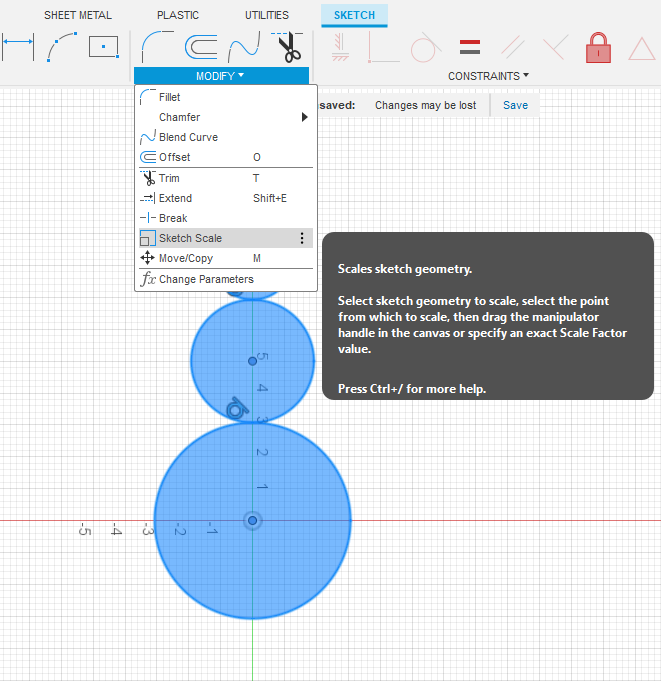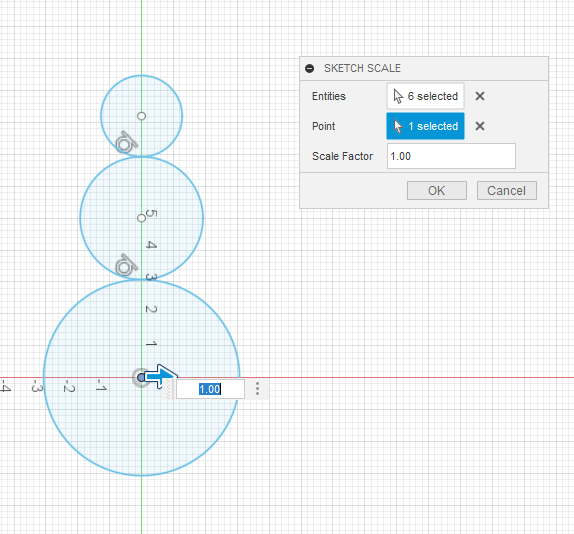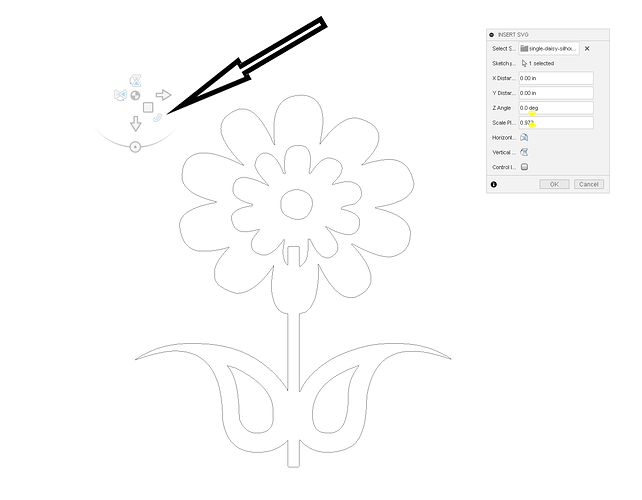Need help resizing an image of a Sasquatch to fit on a 4’x8’ sheet of 14 ga. Without making pieces. All the ones i try to resize wont let me resize to fit on the sheet. Fusion wont let me make it fit on one sheet. Surely there is a way. Any help is greatly appreciated!!!
Edit your sketch. Select everything that you want to resize, then pick the Modify menu>Sketch Scale:
It will then ask from what “point”. That is the point that will remain at the same spot. The next menu item wants to know the “Scale Factor.” 1.5 would be 50% larger, 3 would be 300% larger.
(But to do this you will need to be in the “Edit Sketch” mode).
Thank you Jim. I will try this when i get back to my computer tomorrow. I really appreciate all your input.
Your sketches may have a ‘Lock’ constraint. If they are green instead of blue lines, that would be locked. Simply edit the sketch, select all the green vectors and click on the Lock constraint. This will unlock them and then you should be able to scale to any size.
Another option is to scale your SVG as you insert it.
step one
Create a sketch 4’x8’ , finish it and toggle the visibility to ON.
Step two
Insert your SVG and use the scale icon . click ,hold and drag pull it to the correct size using the earlier sketch as a guide.
*The black arrow shows the icon will we need to click hold and drag to scale with