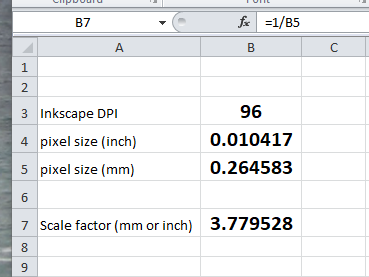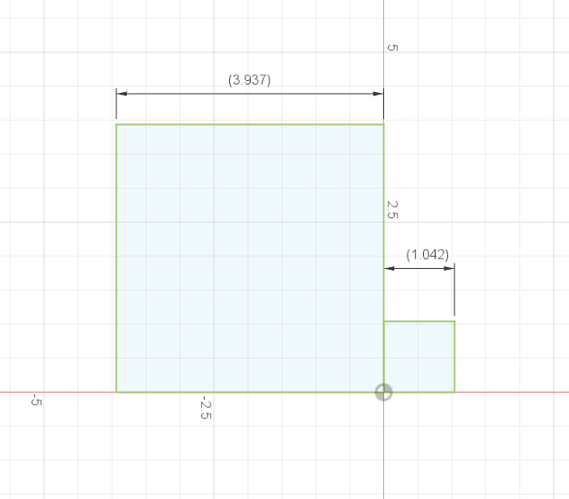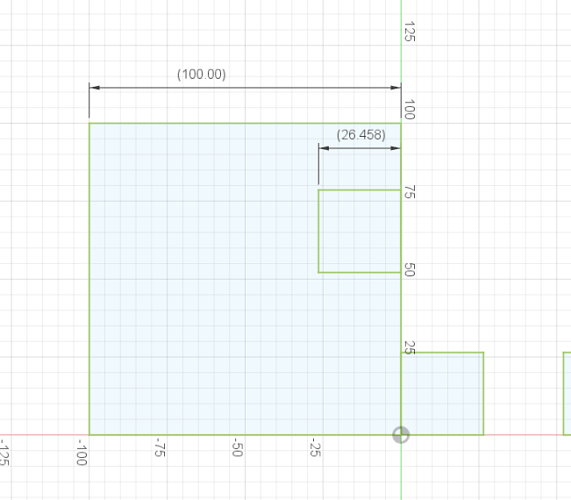I’ve been messing around with Fusion 360 (version 2.0.12392) lately and, for the most part really like it. However, Fusion’s brain dead treatment of inserted SVG files has me stunned.
Three things are readily apparent when you insert an SVG. First, it’s size is NOTHING like the original file, it’s orientation is off, and, in most cases the offset is seemingly out of whack with the real world.
Fortunately, after a bit of experimentation I realize Fusion’s fatal flaw. I got this while watching an ‘official’ AutoDesk tutorial on inserting SVG. The presenter (someone named Tallis) stated that SVGs are ‘old school’ because they use screen units for dimensions and therefore can’t be relied on.
Well, it is true that the base unit within SVG is, in fact, uses ‘pixels’, but the thing Autodesk ignores is that SVG units are PIXELS PER INCH! A very well defined relationship. Since V0.92 Inkscape has used 96 DPI (pixels per inch) for its internal units.
Running a couple of experiments, I have found the essential first principles when it comes to inserting an SVG into Fusion.
- If the Inkscape Page size matches the extents of the object being imported, there will be no offset. One corner will land on your Fusion Sketch origin (or wherever you’re inserting the object). If the Inkscape page size is larger than your object you will get some offset that is somehow related to Autodesk’s misunderstanding of an SVG file - I didn’t bother to pursue this, it didn’t seem worth the effort.
- Since Fusion doesn’t seem to know how big SVG’s pixels are, it simply uses the pixel value for anything you’re importing. So… import a 100mm square into Fusion with mm units and you WILL get a square that is 26.4583 mm (by the way, it doesn’t matter if it’s Inkscape SVG or Plain SVG).
If you import the same SVG into a sketch with Inch units, you WILL get a square that is 1.0417 inches.
Why, you ask, does this happen? Because Fusion ignores the SIZE of a pixel. A pixel at 96 DPI is exactly 0.264583mm. A pixel at 96 DPI is exactly 0.010417 Inches.
So, how do you get around this? Simple. When you import the SVG, change the scale factor in the insert dialog (BEFORE you do anything else) from 1.00 to 3.779528. How did I get that magic number?
3.779528 = 1/0.264583 of course…
Interestingly, the same scale number works if you insert into a sketch in inch units. Again, I’m not gonna bother to pursue why…
So, here are some pics of my experiments and results: