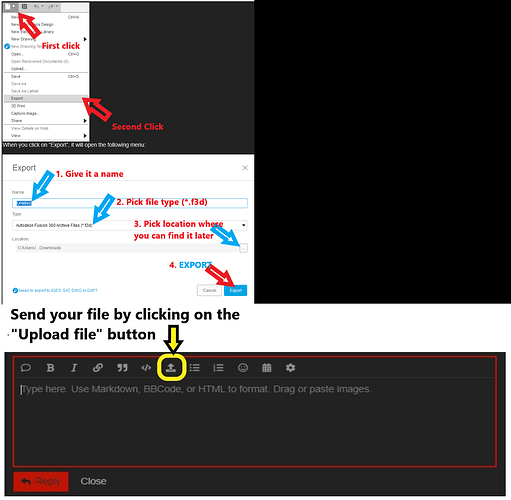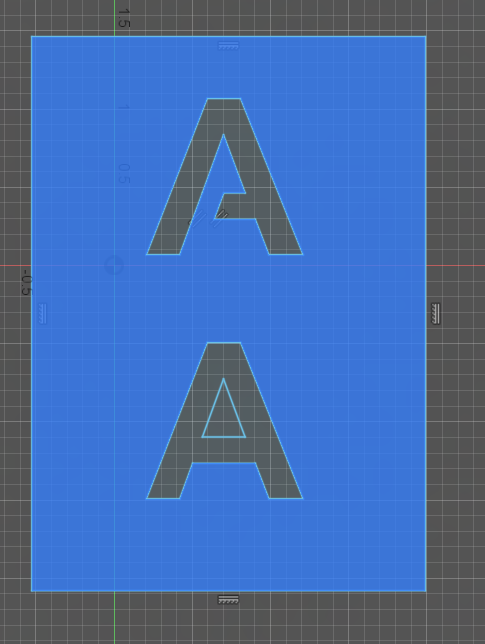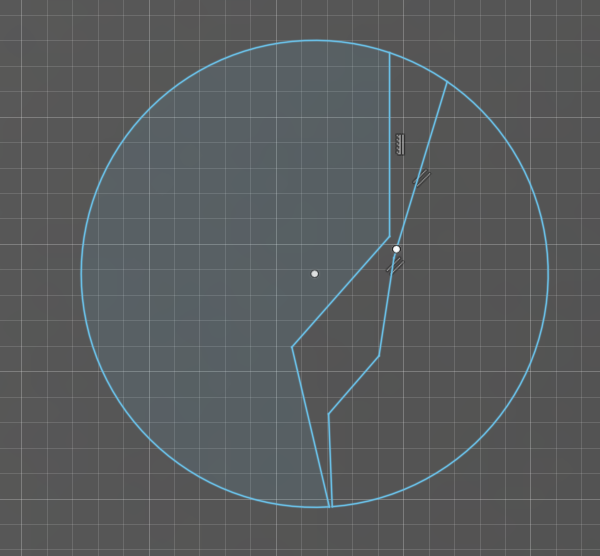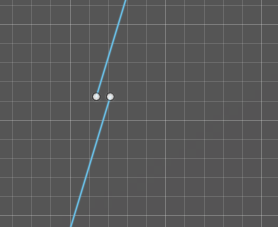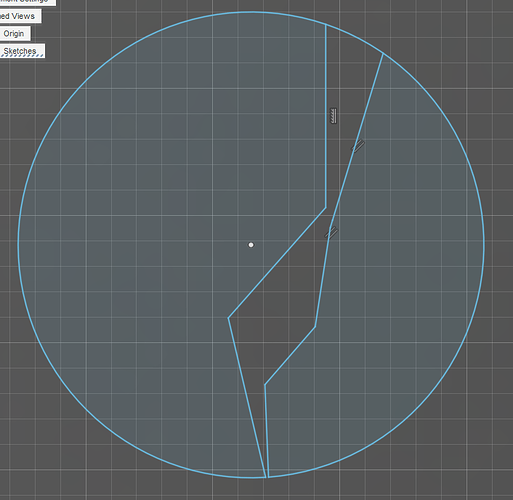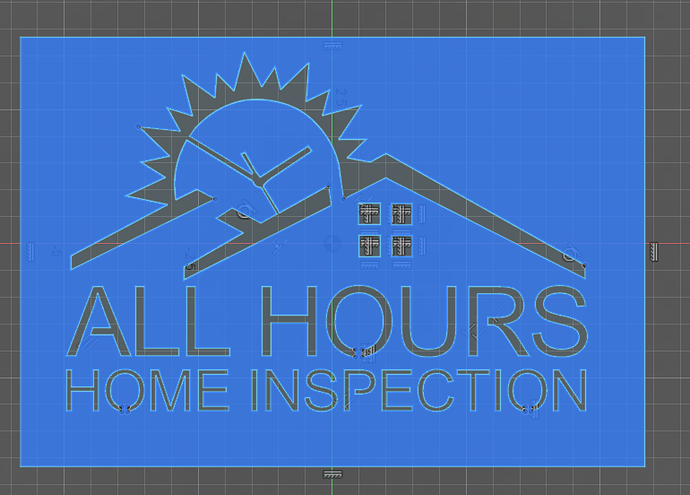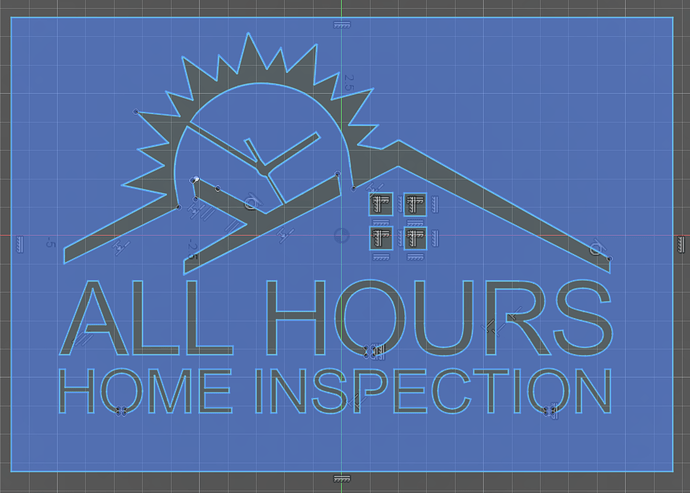I am having trouble with this logo. The infill for the letters appear to be filled in, not cut out like you would expect, the same with the center of the sun, that should be cut out. I see the lines but the shape is being treated as a solid.
How do I delete the space within the letters O and R, and the empty space in the sun? I can CTRL click everything and it turns purple, but when I go into manufacturing it doesn’t look right.
I added some pictures. Basically I need to make this ready to cut, as you would expect it to look.
Some fonts do that. Sometimes you can look closely by zooming up and you will find some extra lines: delete one or two and the whole thing might wake up.
If you share the f3d file, I could look closer at it.
Question: now if you cut out the letters plus the interiors without bridging, you will be left with the whole letter just outlined. That is perhaps what is needed: those centers need bridging.
This is the difference between bridging and not:
Now that is likely a contour that is not complete. It may look complete but zoom up on each line intersection and verify that the points do align. Sometimes it is easier, when beginning just by deleting a line segment and then redraw it but in a more zoomed up fashion. The points are more likely to grab if you are zoomed up.
If you see a white dot, it is probably a problem area. Example: This looks like it should work but look at the white dot.
Now I will zoom up on it:
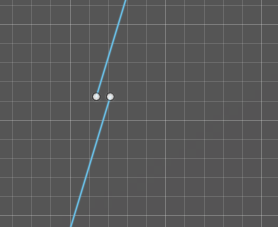
Once they are aligned the white dot goes away.
3 Likes
Thanks so much! I forgot about when the letters are cut out you need the center portion of the letter! I was thinking its a sticker, not a piece of steel. I guess those can’t just flow in mid-air.
Thanks again for the tips. I’ll check the lines and report back. I may ask for some help on the file. This is my first design, new table just waiting for something to cut!
1 Like
Thanks again. Can you review this file? Something is not right. When I made the bridges on the letters, the R turned out ok, but the points remained on the corners of the others. Also I can’t get the center of the sun to delete out. The clock hands should bridge everything right? @ChelanJim
I took a look at your Fusion file. The left half of the sun has issues. (Double lines.) You may want to carefully select and delete. (Keep undo handy!)
2nd question - How are you cutting this out? All of the letters as separate cuts, or cutting the whole image out of a plate? If the 2nd, The sun’s bridging will not work.
1 Like
I wanted it it in one cut. A plate with the letters cut through. I guess I kinda see the issue now. There is no plate, its just the letters floating.
Should I create another sketch (A square) around the entire thing, then would that make it work?
I’ll keep working on it.
I did create a plate towards the beginning of your timeline. Then cut the letters through it. As mentioned above, the sun needs some help to “keep” the center once the pattern is cut out. I was not able to get the left side of the sun to extrude, I suspect due to the duplicate lines.
As Terrance said, there are lots of double lines on top of lines. I cleaned it up and put a box around it.
All Hours Home v4ChelanJim.f3d (306.2 KB)
Notice, you will need to put some bridges to support the center of the sun.
Basically, the way I check for the double lines is to double click on a line. It should light up all of the connected lines. If it doesn’t, there is other lines that you can’t see or two points that don’t coincide. For straight line it is easy: just delete the line segment and redraw. If that doesn’t fix the issue then it is the segment after or before it that is messing up. Sometime I found as many as three line segments that were on top of each other.
3 Likes
Excellent! I was wondering where the best place for the bridge. I think I got it now. For some reason the SVG file I made imports with double/triple lines. Not sure what is causing this. I used Image Trace in illustrator
1 Like
This might be a better place for the sun bridge. Pick a line that already exists and then extend it. Once you have that line, you can select it and then make an offset copy of the line.
All Hours Home v4Chelan2ndSun.f3d (308.3 KB)
2 Likes
Thanks! I think I figured it out. It was the export attributes I used in Illustrator. Changed the Type to Adobe CEF.
1 Like