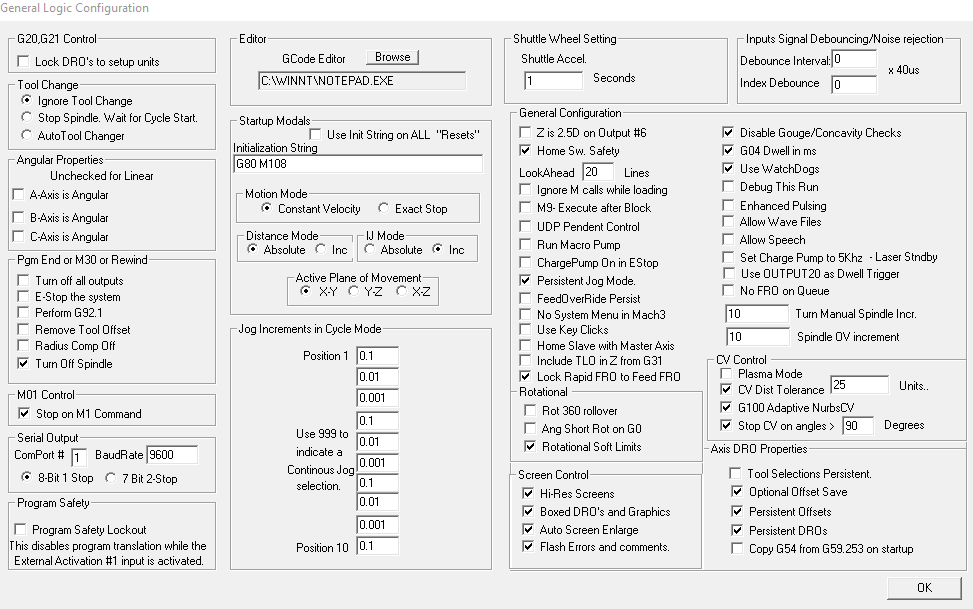I decided to start a new thread on this, because I sort of hijacked Trace’s post (sorry man), and because it seems it has gone cold. For those just joining us. I have a problem. I created a piece by importing an image into inkscape and copying it. Moved it into Fusion 360 created a part…posted it… everything went smooth until I went to cut it out. My tool path in mach 3 shows 2 sets of gigantic circles around the part. And sure enough. When I cycle start…It moves in those gigantic circles. I posted the tap file in the other thread and another forum member had no issues with the code. Perhaps a glitch in mach 3… settings…??? I’ve got zero idea where to begin to look to solve this.
I took your file and re-named it back to TAP and looked to load fine for me in Mach also…
Not sure but a quick search on the inter-webs pointed me to this page… https://www.cnczone.com/forums/taig-mills-lathes/101182-strange-circles-mach3-render-see-screenshot.html
Perhaps you’ve been there already…
Thanks man I’ll try that. Just read the other post. I bet it is related to that. That’s another problem I’m having. I have to addG91.1 to the beginning of all my gcode. I did try to change my IJ settings before. Hmm. Wonder why it this one would be different?
Yeah, the G91.1 thing doesn’t make a lot of sense to me either… I wonder if there’s a way to take Mach back to “factory” and start fresh again…? Maybe just a re-install??
Somewhere he’s changed his default positioning method - absolute vs relative. The G91.1 is fixing that.
I was in Mach looking for something else this week and looked for the setting but couldn’t find it. A reinstall should work. If it doesn’t then that would point to Fusion/Mach post-processor as the culprit.
Here’s the way my Gen Config screen looks in Mach… I wonder if anyone has anything else different and why… Maybe I should be making some changes as well… But you know…“what ain’t broke”…
Anyways…
I didn’t have the HiRes Screens checked but I do now.
I couldn’t edit g-code when mine was set to the same drive and folder as yours is, I had to point mine to C:\Windows\notepad.exe then it worked like a charm. I am running windows 10 pro
Good luck
I changed my IJ (could someone tell me what IJ is?) From absolute to inc. And bam! Circles are gone. I’ll try to cut the monkey out today and see if that completely solved it. Strange. I’m going to try to create a new file and see if I still need the G91.1 addition at the beginning.
Interesting g reading g about IJ. Still dont know what IJ stands for though but its definatly what created your circles. Also I see comments that if mach3 is changed by a loaded program this is one of the settings that stick and will come back the next time you start mach3 sko this is to keep in mind if you run tap files you are unfamiliar with it could make this change and cause problems on your next use. Glad you found it
Me too. Also just posted another file… and the G91.1 thing is fixed too. Amazing that one little check button did that. Lol. Thanks guys!
IJ is used to specify how arc centers are treated, as either incremental moves or absolute coordinates. The G91.1 you were inserting overrides whatever the IJ setting is and used incremental positioning for arc centers until it’s turned off by a G90 command.
Because your IJ was absolute and your code was incremental, you got weird results like circles that weren’t in your file. To get rid of the odd results you used G91.1 to override so arc centers were calculated the same as the post processor assumed they would be (incremental offsets).
Or as you’ve seen, you switch IJ to incremental and don’t need the G91.1 command.
Not sure how your Mach3 install set IJ to absolute as I believe it defaults to incremental which is why you haven’t seen others with the same issue and we didn’t.have an answer for you.
Most post processors use absolute mode for most commands except arc centers. The General motion control setting in Mach is set for Absolute for that reason (with IJ as incremental). The Crossfire post assumes this setup. If you’re writing your own G-Code, it’s good practice to set it explicitly (using the G91.1 command for instance) so it works no matter how the system is configured by default.
WOW, That explanation made my head hurt, lol
I will just have to trust him on that one!
Thanks. I like to know the “why” of things.
James as long as were asking dumb questions… when I close mach3 sometimes I get a pop up window that says fixture save… what’s that?
I would like to know that also, I almost always see that.
when I close mach3 sometimes I get a pop up window that says fixture save… what’s that?
That’s for when you set an offset for 0,0. Since there aren’t any homing limit switches and you have to set a 0,0/home to get your part to cut you can ignore this.