In fusion 360 while creating a tool path, on a detailed part, or where it is close to other cuts, it seems to leave some tool paths out when I post it and run the preview. Is there a way to add the missed parts back in? Or start the 2d profile over? Do I load a new tool into the library? Or set some dimensions up with closer tolerances? Any help is greatly appreciated. Thanks
It is much easier to answer if you share the f3d file…
But, Fusion 360 may discard any contour for the following reasons:
- Not a closed contour (complete circle or box or shape that starts at point A and ends back at point A.
- There is an overlapping line on you contour
- There is not enough room inside your contour to fit the kerf width and/or you lead-in/lead-out
- Contour is on a different plane
Closed and open contours:
Fusion will accept a open contour but you will need to set another ‘toolpath’ not another ‘tool’ that contains your open contour. They are usually treated special such as “center compensation” with no lead-in and no lead-out.
If you use multiple ‘tools’ in one Set-up (2D profile), Fusion 360 will not allow this in the hobby version. And it is probably not what you intended to do. But now I could think of a reason: Etching one area and cutting another. You would need to do two separate “Set-ups” of a 2d Profile.
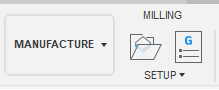
Yes. But I would be picking at dust in the air without seeing your design. Basically, you edit the toolpath and decrease your lead-in/lead-outs if that was the problem. Some of the other issues may need to have you sketch edited.
Thanks for the reply. I played with lead ins, and scaled the project a little larger, and it worked. Since it is a sign, it wasn’t a big deal. Are lead ins that important on thin material? I know on thicker stuff they are important. I’m used to cutting 3/16 to 5/8 material… the decorative art stuff isn’t really in my wheelhouse.
You need just enough lead-in that the torch is cutting well enough by the time it gets to your piece. So yes, you can really get by with very small lead-ins with thin material.
Pay attention and you will know that you cheated too much. I always want my contour selected so if that means cutting the lead-in to the bare minimum, I will.
A little trick that is frequently done is exactly what you did: enlarge the image so the contours are included. Get your gcode file. Then scale it back in Fire control down to your intended size. But the truth is: that scaled back version has that smaller lead-in.