I’m on the first Arclight dynamics tutorial on YT and ran into a problem when importing a DXF. If I didn’t like the position it landed on in SheetCam, the “Undo” function did not work as expected. I also can’t find a way to delete the imported part or move it around on the sheet.
As of now, I have to choose New Part and select a different location option.
Am I missing something, or is this how SheetCam works?
It will always bring the drawing in at the origin point you select in “job options” under the options tab, unless you select a new location for the origin when you import the drawing.
You can move the drawing around with the “nesting tool” it looks like a + with points on the ends. It is located in the center of the top toolbar. Click on that tool, click on your drawing and use the keyboard arrows to move the part around. You can rotate the part using the < and > keys.
To delete the part, click on the part name to highlight it and then hit “delete” on your keyboard. It sometimes leaves a weird shadow of the part on the screen, but that disappears when you import a new drawing.
Perfect! Thanks for the info. It opened the door for me. I did have a little trouble finding it. Might be a version issue. I would have wasted a lot of time without your direction. Maybe not have found it at all.
For other newbies, (I’m using v.7.0.16) the Nest command is located in the “Mode” drop-down and the icon looks like this screenshot.
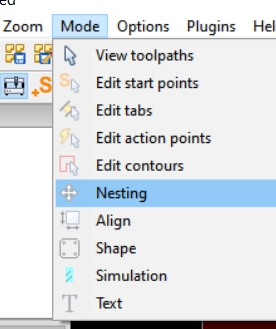
The Icon showed up over on the far right in my circumstance.
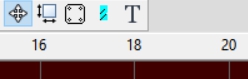
Some of their videos show past versions of Sheetcam so there will be changes to the interface now. Overall the concepts should be close.
I just noticed that and looked at the publish date, 2014. When things don’t go as expected I don’t know if it is me or them!
I hope I can find some more current instruction. I ran into the same thing with Fusion 360.