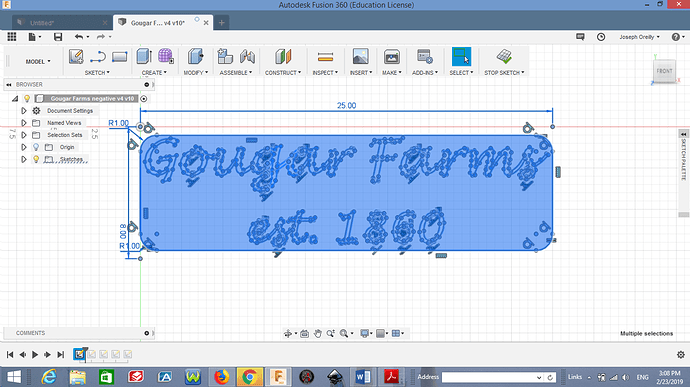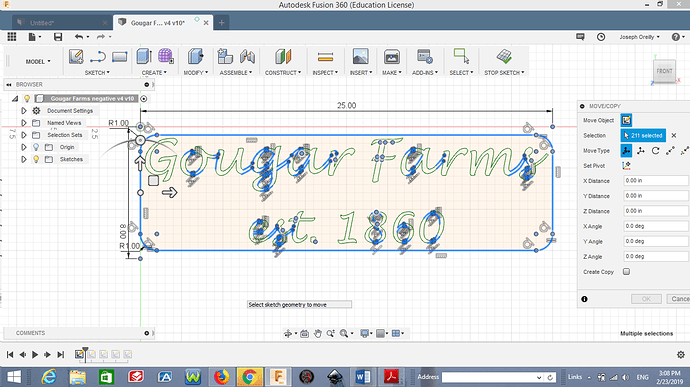I thought I saw instruction like the skateboard about setup for a diagonal cut metal placement on the Crossfire. How do you tell the Crossfire positioning of the metal is placed if not square to the machine? Thanks in advance!!
I would think you could just rotate the whole project in Fusion 360 to lie at an angle from the X & Y axis
Yes that is correct. Either the part needs to be rotated, or the coordinate system needs to be rotated.
Okay so rotate the degree as you rotate the metal, dry run to insure calculation of the drawing to the material.
Yes sir thats correct.
Thank you much sir!!
I must be having a blank moment here but I can’t figure out how to rotate the drawing in fusion, anyone have a quick tip for me?
The easiest way I have found to cut a part diagonally is to draw a square in you setup at 25" in X direction and 23" in Y direction (or max out at 25.3" X and 23.3" Y). After the square is drawn, rotate you part and fit it inside the square. The angle to start at for 25x23 is 42.614 degrees and 25.3x23.3 is 42.643 degrees. This is the angle from max -x and max -y to max +x and max +y. Of course if your part is oddly shaped like the one above, this angle will change. As long as your part fits inside the drawn box the machine can cut it out.
In cam and in the setup I create the origin at bottom left of the drawn box. So long as your material covers the entire table your part is guaranteed to be cut out without the need for moving material around. But as with the part above and the material used above, you would need a few dry runs to get it right.
As far as rotating the part in model. I highlight the entire object. Make sure your 0,0 origin point is not highlighted, press M, click rotate, set your rotation point, rotate on the Z axis to your desired degrees. You can also rotate with the light circle around the part after pressing M.
Hope this helps.
Hi Daniel,
Trying to rotate an object fit on the table. Highlight the whole thing and all elements (text and perimeter) are selected. Hit M and a bunch drop off so I can’t rotate the entire object.
Sorry if those images don’t attach, I’m computer dumb.
joe
You have fixed lines. Highlight and right click (I think, this option will also be in your sketch palette) then click fix/unfix. This will change lines from green (fixed) to blue (unfixed). May take a few times. Once everything is blue then you will be able to rotate everything.