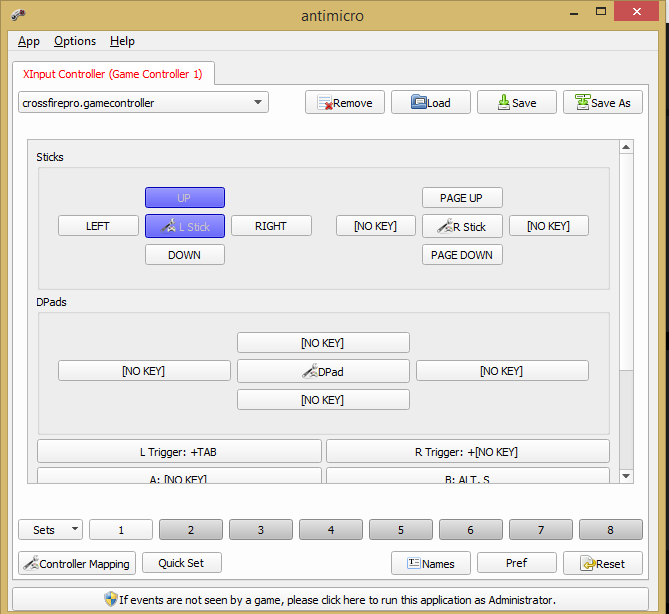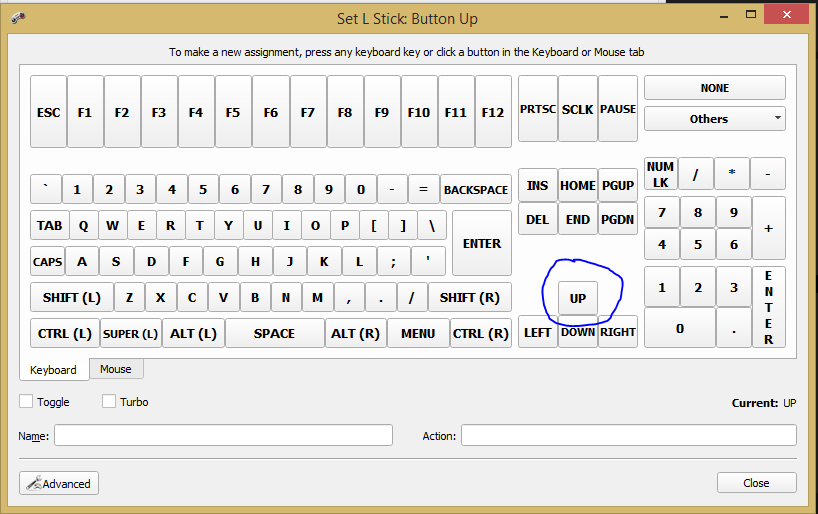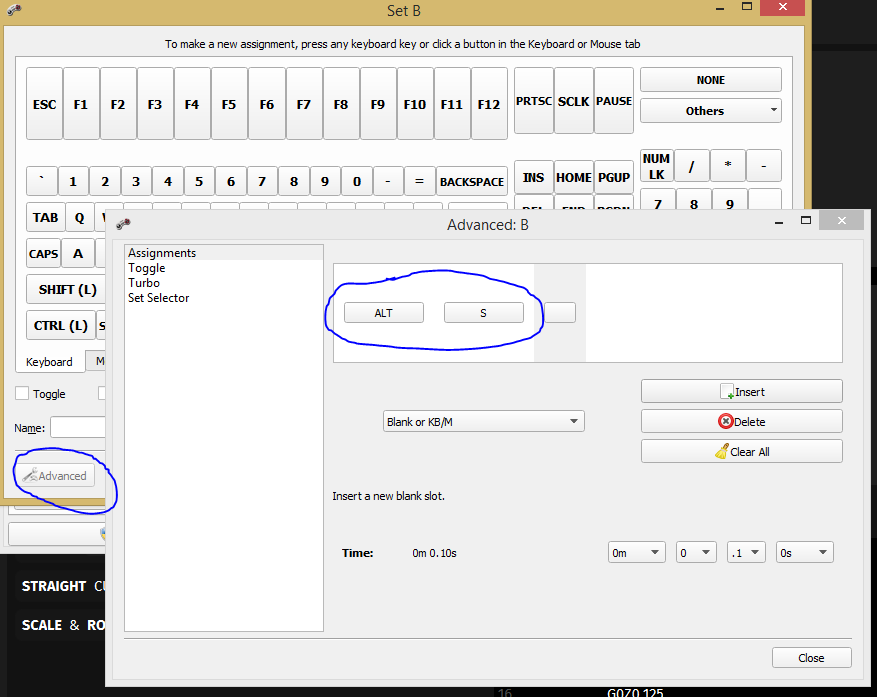I had another user ask me more details on using the gamepad. First make sure your gamepad is recognized by Windows. You can just go to:
or
https://html5gamepad.com/ (if it says none found, move joystick, hit some buttons)
If you don’t have one, I use an XBox 360 Wireless controller.
Once you are sure you have it enabled and recognized in Windows download and install the mapper program linked in first post.
Run the mapper, you’ll see a screen like:
Except all the buttons will show [NO KEY]
move the joystick, press a button etc, and you should see the corresponding button highlight on screen. In the picture above I am pressing the left joystick up. Now using the mouse, select the joystick/button you want to map. You’ll see a screen like:
Select the key you want to assign to the joystick/button. In this case I am mapping the UP arrow keyboard to the left joystick up movement.
If you want to assign multiple keys (for start stopping a program etc) you need to press the advance button.
In the above I’ve assigned the Program Stop command from Firecontrol to the red B button on the gamepad.
All FireControl keyboard shortcuts can be found here:
https://www.langmuirsystems.com/firecontrol/guide#shortcuts
Once you have all your mappings made, save the mapping using the “Save As” button.
This is important, the mapper must be running with the loaded config (it will default to the one you saved) for the gamepad to work in Firecontrol.
hope that helps.