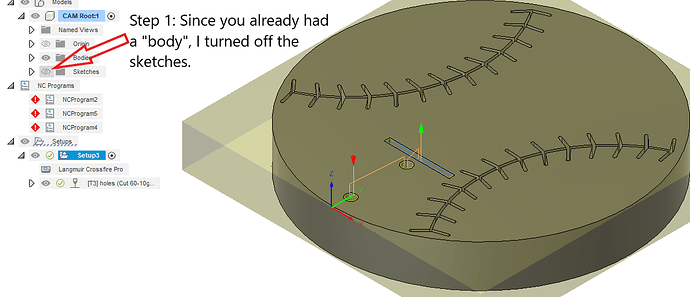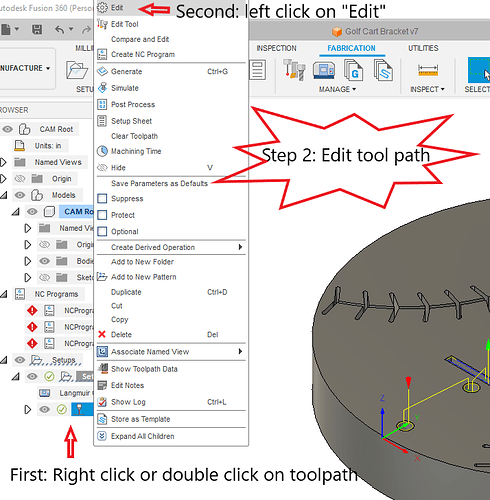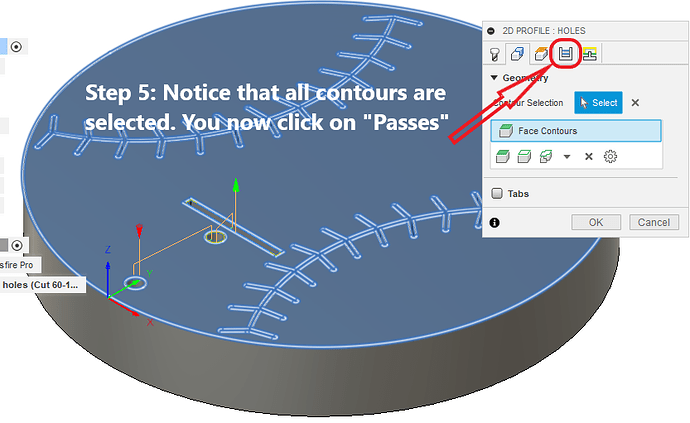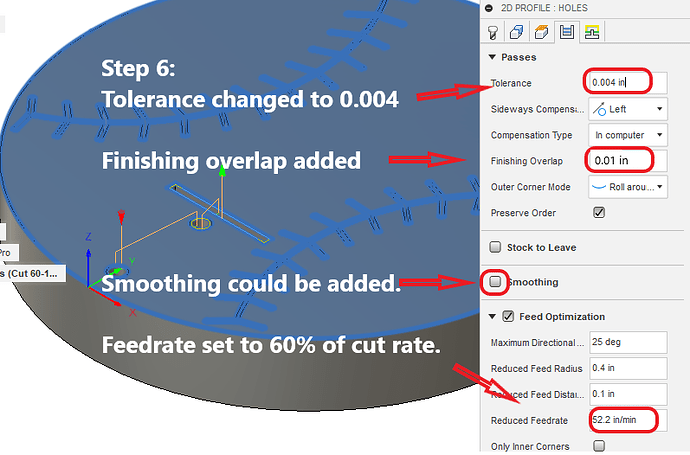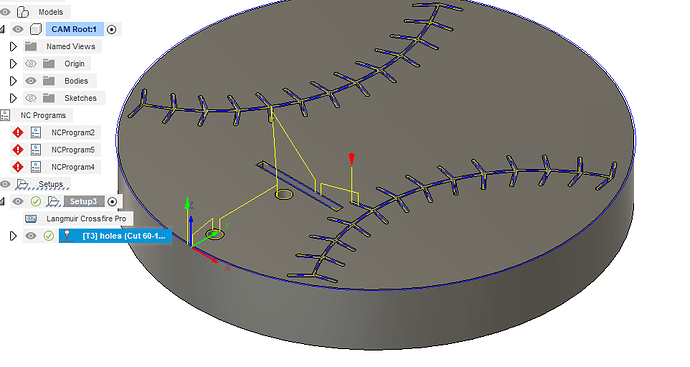Not to confuse you, just another perspective: Terrance did an excellent job explaining a great way to get the CAM process done. I figured since you had the “body”, why not use the “face”!!!
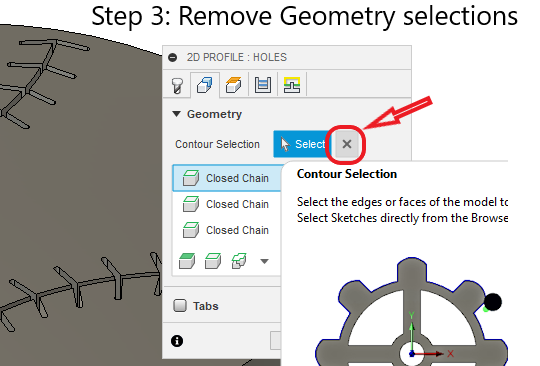
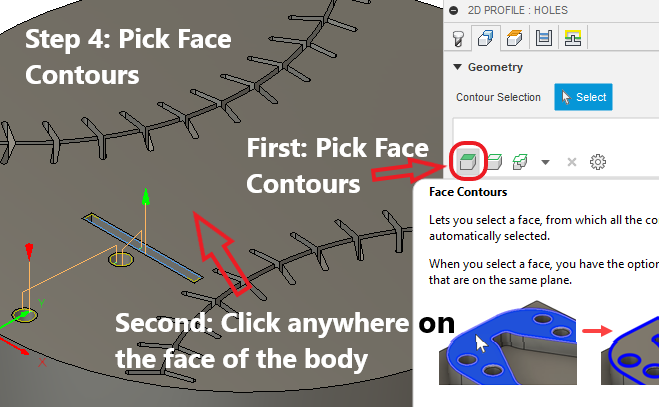
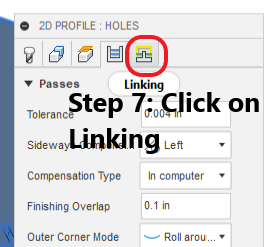
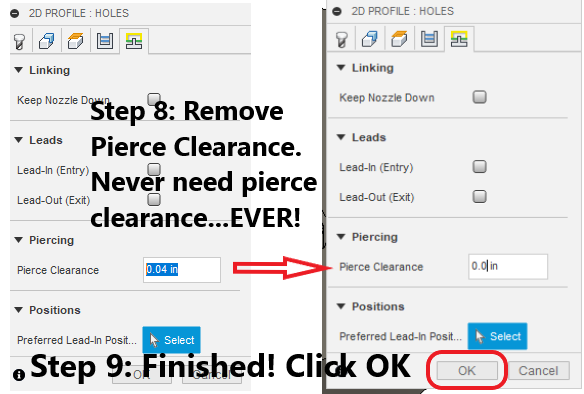
Now a small lead-in could be added. I don’t know if it was a setting in my Fusion profile or if you had lead-in and lead-out removed. It will still cut either way. I made only the changes that are illustrated.
You got three good answers showing you 3 different ways to approach it. Hopefully this adds to your bank of Fusion 360 knowledge.
bat holder (v8~recovered)Chelan.f3d (351.3 KB)