I have the Crossfire pro with the THC and ever since I have gotten it, I think it has only worked right for a couple of times. Mostly the THC gives an error and I turn it off and cut without it. I have been in contact back and forth for months now trying to get this thing running right. About a month ago I was cutting with it, and the THC was working. I shut everything down and then a few minutes later remembered I needed another piece so I started the computer back up, plugged in the usb cable and turned on the box and clicked on fire control and it wouldn’t open. I tried several times and same thing so I gave up. Now a month later I decide to cut a piece and forgot that I couldn’t open the program. It is still doing the same thing, you click on it and nothing happens, we’ve uninstalled it and reinstalled it and same thing. Could it be my control box? Everything else om my laptop works just fine. I don’t know what else to do, I need help!!
Sorry for the silly question. But did you right click it and select open? My desktop shortcut keeps making me do that. Just clicking it wont open Firecontrol. I have deleted the shortcut and made a new one many times. Same result. Just a thought.
Yes I have done that, and also went straight to the program and tried it that way also.
Try this
Not sure I know how to do that? More directions, please
This is likely an issue with your .FireControl Settings Folder as mentioned above. Deleting this folder should allow FireControl to open. We have made improvements to make this more robust in the next release.
https://forum.langmuirsystems.com/t/firecontrol-wont-open-troubleshooting/9177/2
I’m sorry, just not clear where to find this settings folder. I’m going to need some step by step direction here. Thanks
Here are step by step instructions for Windows 10. For other versions of Windows it is very similar.
- Open File Explorer
- Click ‘This PC’ on the left column
- Double click on OS (C:) in Devices and Drives
- Double Click the ‘Users’ folder
- Find the folder for the user you login to your computer with and double click it
- You should see the .FireControl folder inside this current folder. Right Click and choose ‘Delete’.
Then try to reopen FireControl.
Ok so I finally got this file deleted and can now open FireControl, however now it will not connect. I have not had a problem with this before. I tried it on another laptop and the program opens but it will not connect either. Now what?!
If it is not connecting on either computer its definitely an issue with the Motion Control Board.
Have you attempted to re-flash the THC unit at some point? Are you seeing CrossFire available to connect in the dropdown and it’s simply not connecting? We can provide instructions to reflash this MC board but only via email so if so, please contact us at support@langmurisystems.com and reference this post.
I sent an email yesterday and received no response, I just resent it again. Can someone please help me with this giant paperweight.
Apologies. I posted that email address wrong. We’ve had the team reach out to you through our support system.
Any ideas how long they are going wait before contacting me? So far nothing yet and I am left sitting here with a machine I cannot use still.
Hi Mike- We emailed you yesterday at 12:25 PST. Did you not receive this email?
May want to check your spam folder
No I did not receive an email and there is nothing in my spam folder
Weird-- here is what the body of the email said. I have made this thread unlisted so we can chat back forth here.
Hi Mike-
Apologies for the mix-up with the email addresses.
Here is a link to the CrossFire Gen2 MCB firmware (we don’t publish this so we’d prefer not to have it posted on the forum or other public messageboard).
https://assets.langmuirsystems.com/firecontrol/firmware/CrossFire-Gen2-Firmware-v1.1.ino.hex
The directions for flashing are similar to the THC updating process (LS-THC Firmware Update for Bug Fixes (Current Version is V1.09 on 5/1/20)) but you need to be careful which connection which connection/ USB device you select. Be sure to close FireControl before doing any flashing.
In the Windows Device Manager we see both devices. The CrossFire Gen2 MCB is listed as ‘USB Serial Device’ and the THC unit is listed as ‘USB-SERIAL CH340’. Note the COM port number of the Gen2 MCB (in our case COM4). The THC device is COM23.
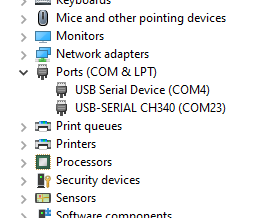
Next on the Xloader app, select the hex file from above (the .hex file that you downloaded above), the ‘CROSSFIRE CNC’ Device and the matching COM port (in our case COM4) for the Gen2 MCB as determined above. Make sure the baud rate is also set to ‘115200’ and then hit Upload, wait for it to successfully upload and then close Xloader before opening up FireControl again.
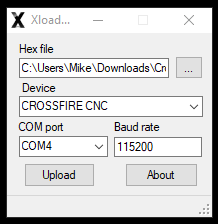
Let me know if that works for you!
Best,
LS
This worked and I can connect again. However I am still getting the arc voltage lost error after about 2 seconds. Torch fires and cuts about an inch then the voltage lost error comes up. It has been this way since new. I have only used the THC a few times, mostly I have to turn it off to get it to cut. I have been in contact back and forth with you at different times for months now. We try something and it will work for a piece or 2 then next time I go to use it back to the same thing with the lost voltage error.
What are you seeing for arc voltage prior to getting an arc voltage lost error?